How to Actually Talk to a Real Person at QuickBooks
QuickBooks is one of the most popular accounting software solutions for small businesses, but getting in touch with a real person for support can sometimes be challenging. Many users report frustration with automated systems, long wait times, and difficulty reaching live representatives. However, there are several strategies you can use to increase your chances of speaking with an actual QuickBooks support agent. This comprehensive guide will walk you through the various options and provide tips to help you get the personalized assistance you need.
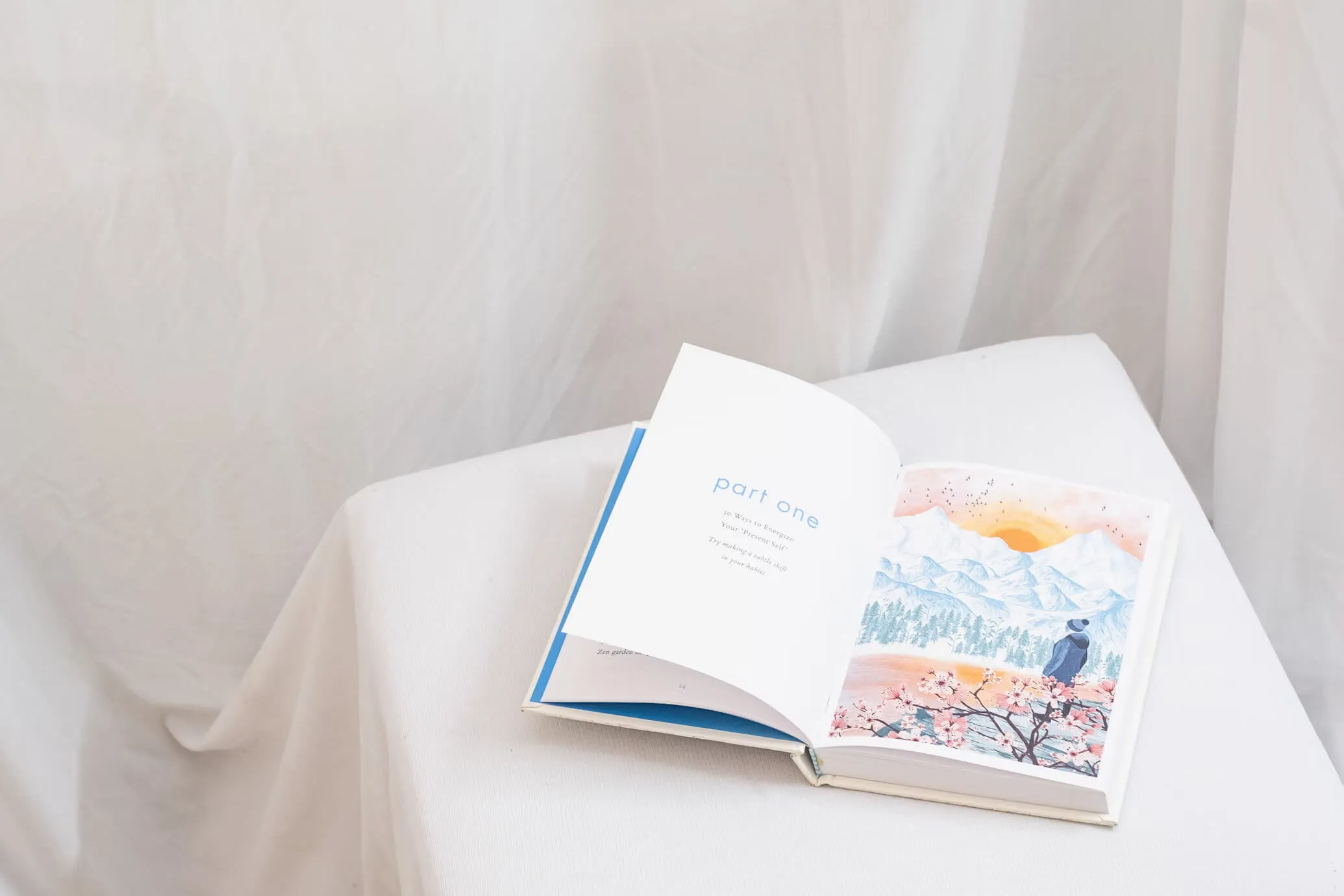
Understanding QuickBooks Support Options
Before diving into specific contact methods, it's important to understand the different support options QuickBooks offers:
- Online Help Center: QuickBooks provides an extensive knowledge base with articles, tutorials, and troubleshooting guides.
- Community Forums: Users can post questions and get answers from other QuickBooks customers and experts.
- Chat Support: Live chat is available for certain issues and account types.
- Phone Support: Direct phone support is offered, but availability may vary based on your QuickBooks plan.
- Email Support: Some issues can be addressed via email, though response times may be slower.
- Social Media: QuickBooks maintains active social media accounts that sometimes provide support.
The level of support you can access often depends on your QuickBooks subscription plan. Higher-tier plans typically offer more direct access to live support.
Best Methods for Reaching a Live Person
1. Phone Support
Calling QuickBooks support directly is often the most straightforward way to speak with a real person. However, navigating the phone system can be tricky. Here are some tips:
- Use the correct number: The main QuickBooks support number is 1-800-446-8848 for QuickBooks Online users[1].
- Call during business hours: Support is generally available Monday to Friday from 6 AM to 6 PM PT and Saturday from 6 AM to 3 PM PT for most plans[1].
- Have your account information ready: This includes your QuickBooks account number, phone number, and email address associated with the account.
- Be prepared to describe your issue: Clearly articulating your problem can help route you to the right department more quickly.
- Navigate the automated system: When prompted, say "speak to a representative" or press the appropriate key to be connected to a live agent.
- Be patient: Wait times can vary, especially during peak hours. Consider using the callback feature if offered.
2. In-Product Help
If you're already logged into your QuickBooks account, you can often access support directly from within the product:
- Click on the "Help" (?) icon in the upper right corner of your QuickBooks Online screen[1].
- Select "Contact Us" to see available support options.
- Choose "Start a chat" or "Get a callback" to connect with a support agent[1].
- If prompted, type "speak to a representative" or "talk to a human" in the chat window to bypass automated responses.
3. QuickBooks Priority Circle
For QuickBooks Online Advanced subscribers, the Priority Circle program offers enhanced support options:
- Dedicated account team
- Priority care phone number
- Faster response times
- U.S.-based support
If you're an Advanced subscriber, take advantage of these premium support options to get faster access to live representatives.
4. Social Media Outreach
While not always the fastest method, reaching out via social media can sometimes yield results:
- Tweet @QBCares on Twitter with your issue
- Message QuickBooks on Facebook
- Comment on recent QuickBooks posts on LinkedIn
Be sure not to share any sensitive account information publicly. A support agent may respond and provide a direct contact method.
Tips for Successful Support Interactions
Once you've managed to connect with a live person, use these tips to make the most of your support experience:
- Be polite and patient: Support agents are more likely to go the extra mile for courteous customers.
- Clearly explain your issue: Provide relevant details, including any error messages or steps you've already taken to troubleshoot.
- Have your account information and documentation ready: This can speed up the verification process and help the agent assist you more efficiently.
- Take notes: Write down the agent's name, any case numbers, and important details from your conversation.
- Ask for clarification if needed: Don't hesitate to request further explanation if you don't understand something.
- Follow up: If your issue isn't resolved in one call, ask about next steps and how to follow up.
Common Obstacles and How to Overcome Them
Long Wait Times
- Try calling during off-peak hours, typically early morning or late evening.
- Use the callback feature if available rather than waiting on hold.
- Consider upgrading your plan for priority support if you frequently need assistance.
Automated Systems
- Speak clearly and use simple phrases like "speak to a representative" or "talk to a human."
- If voice commands aren't working, try using the keypad to navigate menu options.
- Repeat your request for a live agent if initially unsuccessful.
Limited Support Hours
- Check the support hours for your specific QuickBooks product and plan.
- Plan ahead and try to address non-urgent issues during regular business hours.
- For after-hours emergencies, check if your plan includes 24/7 support options.
Difficulty Explaining Technical Issues
- Use QuickBooks' screen sharing feature if offered to show the agent exactly what you're seeing.
- Prepare screenshots or screen recordings of the issue before contacting support.
- Write down the steps to reproduce the problem so you can clearly communicate them.
Alternative Support Options
If you're still struggling to reach a live person or need additional help, consider these alternatives:
QuickBooks ProAdvisor
QuickBooks ProAdvisors are certified QuickBooks experts who can provide personalized support and training. While this is a paid service, it can be invaluable for complex issues or ongoing assistance.
Third-Party Support Services
Some companies offer QuickBooks support services independent of Intuit. These can sometimes provide faster or more specialized assistance, but be cautious and verify their credentials before sharing any account information.
Local QuickBooks Workshops and Training
Many local business organizations and community colleges offer QuickBooks training sessions. These can be great opportunities to get hands-on help and network with other users.
Online Video Tutorials
For less urgent issues, QuickBooks' YouTube channel and other online video platforms offer extensive tutorials that may address your questions.
Providing Feedback on Your Support Experience
After your interaction with QuickBooks support, consider providing feedback:
- Complete any post-call surveys you receive.
- Leave a review on QuickBooks' social media pages or review sites.
- Provide direct feedback to QuickBooks about your support experience, both positive and negative.
This feedback can help QuickBooks improve their support services and may lead to better experiences for all users in the future.
Conclusion
While reaching a live person at QuickBooks can sometimes be challenging, persistence and the right approach can yield results. Remember to utilize the in-product help features, be clear about your need to speak with a representative, and take advantage of any priority support options available with your plan. By following the tips and strategies outlined in this guide, you'll be better equipped to navigate QuickBooks' support system and get the personalized assistance you need.
Ultimately, QuickBooks is continually working to improve their support services, but understanding how to effectively reach out for help is a valuable skill for any QuickBooks user. With patience and the right approach, you can overcome support hurdles and get back to managing your business finances with confidence.
Sources: [1] https://quickbooks.intuit.com/learn-support/en-us/help-article/account-management/quickbooks-online-support/L6WqNrDq0_US_en_US [2] https://quickbooks.intuit.com/learn-support/en-us/other-questions/does-anyone-know-how-to-actually-speak-to-a-person-for-technical/00/826224 [3] https://quickbooks.intuit.com/learn-support/en-us/help-article/account-management/contact-quickbooks-products-services-support/L7lDnkKLB_US_en_US [4] https://quickbooks.intuit.com/learn-support/en-us/other-questions/qbo-support-is-consistently-the-worst-experience-i-have-to-go/00/1060508 [5] https://www.consumeraffairs.com/computers/intuit_quickbooks.html [6] https://quickbooks.intuit.com/learn-support/en-us/help-article/login-password/fix-common-problems-errors-quickbooks-desktop-tool/L3Yab5gNN_US_en_US [7] https://www.saasant.com/blog/quickbooks-issues-troubleshooting-common-problems-and-errors/ [8] https://quickbooks.intuit.com/learn-support/en-us/help-article/sync-data/troubleshoot-quickbooks-online-issues/L5CfdnwpN_US_en_US [9] https://quickbooks.intuit.com/learn-support/en-us/reports-and-accounting/how-do-you-speak-with-an-actual-live-person/00/818093 [10] https://quickbooks.intuit.com/learn-support/en-us/other-questions/how-to-talk-to-a-live-person/00/680855 [11] https://www.saasant.com/blog/common-quickbooks-issues/

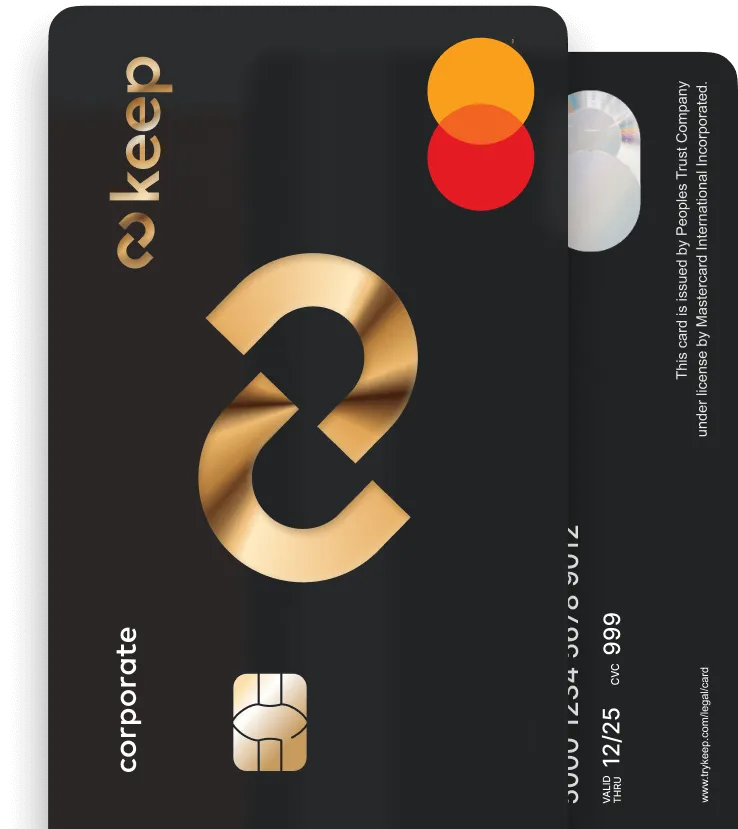
Get Your Keep Card
Apply online for a Keep Business Mastercard in just 8 minutes - with approvals in 72 hours or less.



