How to Add an Account in Xero: A Comprehensive Guide
Adding accounts in Xero is a fundamental task for managing your business finances effectively. Whether you're setting up your chart of accounts for the first time or adding new accounts as your business grows, understanding this process is crucial. In this comprehensive guide, we'll walk you through the steps of adding an account in Xero, explore best practices, and address common questions and concerns.
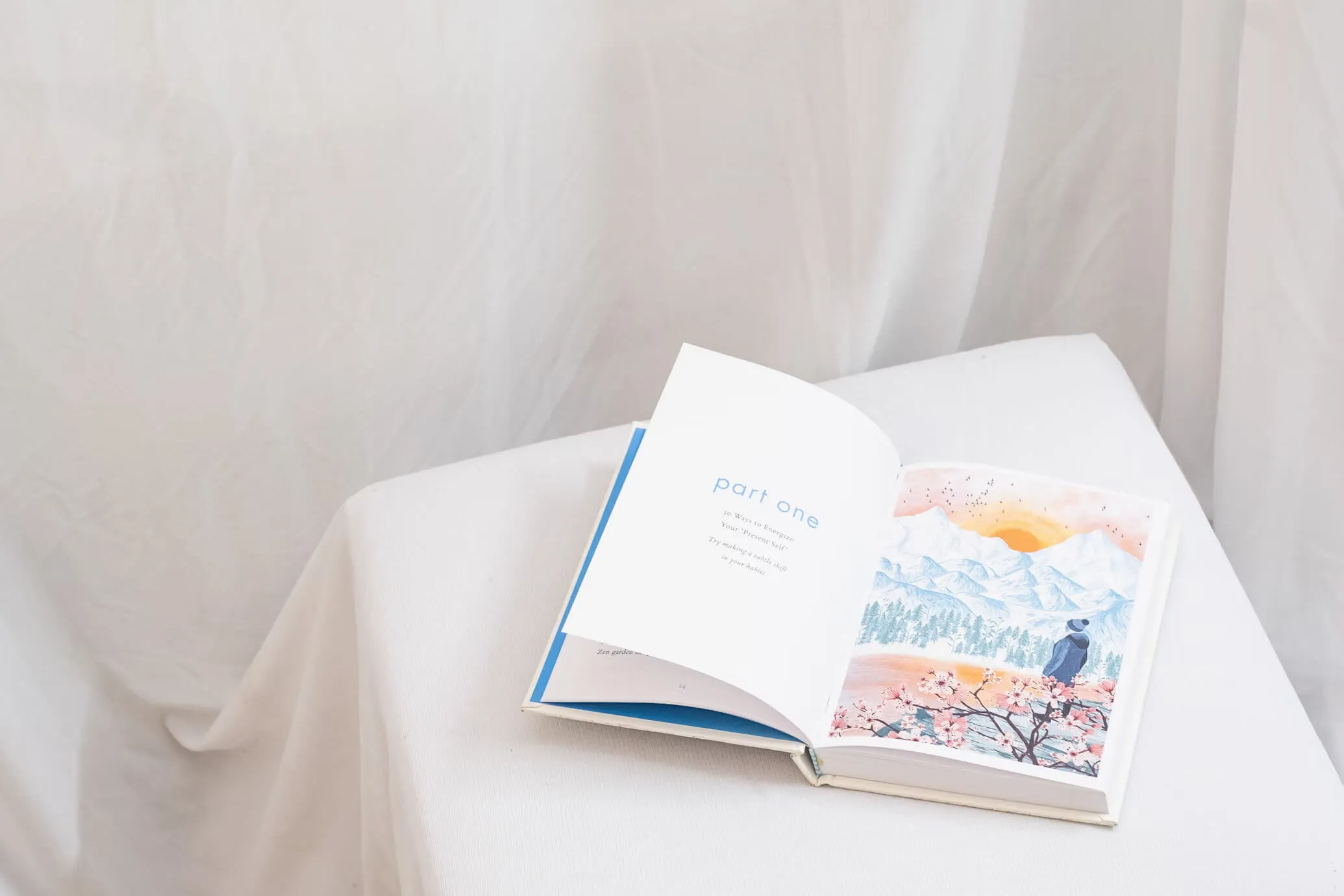
Understanding Accounts in Xero
Before we dive into the process of adding accounts, let's briefly review what accounts are in Xero:
Accounts in Xero are categories used to track different types of transactions. They form your chart of accounts, which is essentially the backbone of your financial reporting. Xero uses five main types of accounts:
- Assets: What your business owns
- Liabilities: What your business owes
- Income: Money coming into your business
- Expenses: Money going out of your business
- Equity: The owner's stake in the business
Step-by-Step Guide to Adding an Account in Xero
Now, let's go through the process of adding a new account in Xero:
Step 1: Access the Chart of Accounts
- Log in to your Xero account.
- From the main dashboard, click on "Accounting" in the top menu.
- Select "Chart of Accounts" from the dropdown menu.
Step 2: Add a New Account
- On the Chart of Accounts page, click the "Add Account" button.
- A new window will appear where you can enter the account details.
Step 3: Enter Account Details
- Account Type: Choose the appropriate account type (Asset, Liability, Income, Expense, or Equity).
- Account Name: Enter a clear, descriptive name for the account.
- Account Code: Xero will suggest a code based on your existing accounts, but you can modify it if needed.
- Description: Optionally, add a brief description of the account's purpose.
- Tax Rate: Select the appropriate tax rate for this account.
- Enable Payments to this Account: Check this box if you want to allow payments to be made to this account.
- Show in Expense Claims: Check this if you want the account to be available for expense claims.
Step 4: Set Up Bank Feeds (for Bank Accounts)
If you're adding a bank account:
- Check the "Enable Bank Feeds" option.
- Select your bank from the list or search for it.
- Follow the prompts to set up the bank feed, which may involve logging into your online banking.
Step 5: Save the Account
- Review all the information you've entered.
- Click "Save" to add the new account to your chart of accounts.
Best Practices for Adding Accounts in Xero
To ensure your chart of accounts remains organized and useful:
- Use Clear, Consistent Naming: Choose account names that clearly describe their purpose and use consistent naming conventions.
- Avoid Over-Complication: Don't create too many detailed accounts. It's often better to use tracking categories for detailed analysis.
- Follow a Logical Structure: Group similar accounts together using a consistent numbering system in the account codes.
- Consider Future Needs: Think about potential future reporting requirements when setting up accounts.
- Use Xero's Default Accounts: Utilize Xero's pre-set accounts where possible, as these are optimized for standard reporting.
- Regular Review: Periodically review your chart of accounts to ensure it still meets your business needs.
Advanced Account Management in Xero
Once you've mastered adding basic accounts, consider these advanced features:
Tracking Categories
Tracking categories allow you to add an extra layer of detail to your transactions without creating numerous specific accounts. For example, instead of creating separate expense accounts for each department, you can use tracking categories to allocate expenses to different departments.
Bank Rules
For bank accounts, set up bank rules to automatically categorize recurring transactions. This saves time during bank reconciliation and ensures consistent categorization.
Account Watchlists
Use account watchlists to monitor specific accounts closely. This feature is particularly useful for keeping an eye on critical financial metrics or accounts prone to errors.
Common Questions and Troubleshooting
Q: Can I delete an account I've added by mistake?
A: You can't delete accounts in Xero, but you can archive them. To archive an account:
- Go to the Chart of Accounts.
- Find the account you want to archive.
- Click on the account name.
- At the bottom of the account details page, click "Archive."
Archived accounts won't appear in drop-down menus for new transactions but will still be visible in reports for historical data.
Q: How do I change the details of an existing account?
A: To edit an account:
- Go to the Chart of Accounts.
- Click on the account name you want to edit.
- Make your changes in the account details page.
- Click "Save" to apply the changes.
Note that some details, like the account type, can't be changed once transactions have been recorded against the account.
Q: What if I need to add a large number of accounts at once?
A: Xero allows you to import multiple accounts at once using a CSV file. To do this:
- Go to the Chart of Accounts.
- Click on "Import Accounts" at the top of the page.
- Download the template CSV file.
- Fill in the template with your account details.
- Upload the completed CSV file.
- Review and confirm the import.
This method is particularly useful when setting up a new Xero organization or when making significant changes to your chart of accounts.
Integrating New Accounts into Your Financial Processes
After adding new accounts, it's important to integrate them effectively into your financial processes:
- Update Invoicing Templates: If you've added new income accounts, ensure they're available in your invoicing templates.
- Adjust Expense Claims: For new expense accounts, update your expense claim categories if necessary.
- Modify Reports: Customize your financial reports to include new accounts where relevant.
- Train Staff: If other team members use Xero, ensure they're aware of new accounts and understand when to use them.
- Update Budgets: Incorporate new accounts into your budgeting process.
The Impact of New Accounts on Financial Reporting
Adding new accounts can significantly impact your financial reporting. Here are some considerations:
- Comparative Reporting: When adding accounts mid-year, be aware that comparative reports (e.g., this year vs. last year) may not align perfectly.
- Financial Ratios: New accounts might affect financial ratios. Review your key performance indicators to understand any changes.
- Tax Reporting: Ensure new accounts are correctly mapped for tax purposes to avoid issues during tax preparation.
- Audit Trail: Xero maintains an audit trail of changes to your chart of accounts, which is useful for tracking the evolution of your financial structure.
Leveraging Xero's Ecosystem When Adding Accounts
Xero's extensive app ecosystem can be valuable when managing your chart of accounts:
- Accounting Apps: Some third-party apps can help manage complex charts of accounts or provide industry-specific account templates.
- Reporting Tools: Advanced reporting apps can help you make the most of your account structure for in-depth financial analysis.
- Data Migration Tools: If you're moving from another accounting system, specialized migration tools can help map and transfer your existing chart of accounts to Xero.
Future Considerations for Your Chart of Accounts
As your business grows and evolves, so too should your chart of accounts. Consider these future-oriented tips:
- Scalability: Design your chart of accounts with scalability in mind. Will it still work if your business doubles or triples in size?
- Industry Changes: Stay informed about changes in accounting standards or industry-specific reporting requirements that might necessitate changes to your account structure.
- Business Expansion: If you're planning to expand into new products, services, or markets, think about how this might impact your account needs.
- Technological Advancements: Keep an eye on developments in accounting technology that might offer new ways to structure or analyze your accounts.
Conclusion
Adding an account in Xero is a straightforward process, but it requires careful consideration to ensure it aligns with your business needs and financial reporting requirements. By following the steps outlined in this guide and adhering to best practices, you can maintain a clean, efficient, and informative chart of accounts.
Remember, your chart of accounts is not set in stone. It should evolve with your business, adapting to new needs and challenges. Regularly reviewing and optimizing your account structure will ensure that your financial data continues to provide valuable insights for decision-making.
By mastering the process of adding and managing accounts in Xero, you're taking a significant step towards more effective financial management for your business. Whether you're a small business owner, an accountant, or a financial manager, this skill is crucial for maintaining accurate records, generating insightful reports, and making informed business decisions.
Citations: [1] https://central.xero.com/s/article/Add-a-bank-account-or-credit-card-account [2] https://www.process.st/how-to/add-user-in-xero/ [3] https://www.wishup.co/blog/xero-for-business/ [4] https://vintti.com/blog/how-to-set-up-users-in-xero-managing-access-and-permissions/

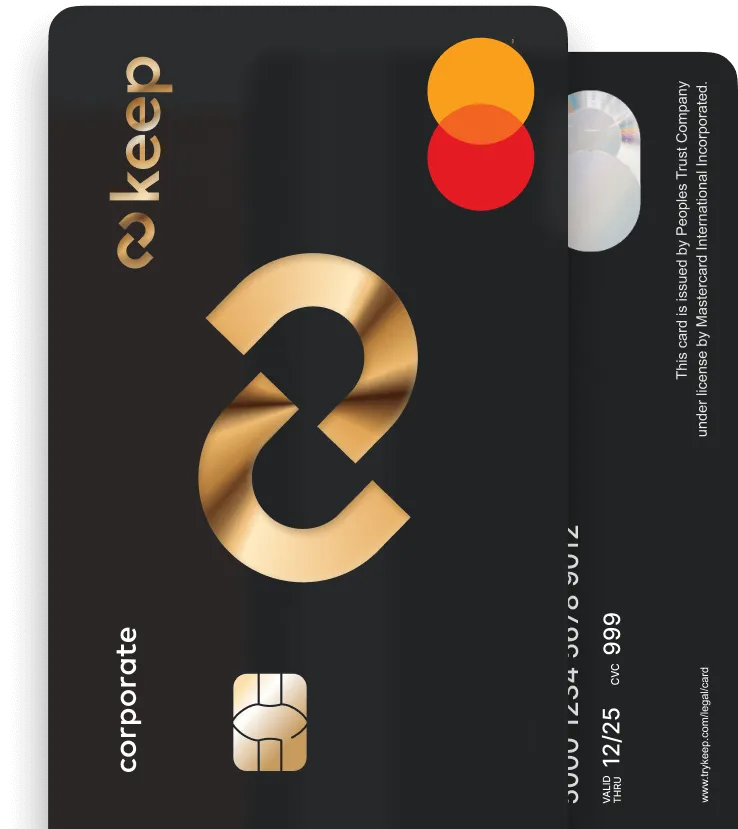
Get Your Keep Card
Apply online for a Keep Business Mastercard in just 8 minutes - with approvals in 72 hours or less.



