How to Convert Quicken to QuickBooks: A Comprehensive Guide
Converting from Quicken to QuickBooks is a pivotal transition for many individuals and businesses seeking to enhance their financial management capabilities. This comprehensive guide will delve into the reasons for making the switch, provide a detailed step-by-step conversion process, address potential challenges, and offer tips to streamline the transition. By the end of this guide, you will have a thorough understanding of how to successfully convert your financial data from Quicken to QuickBooks.
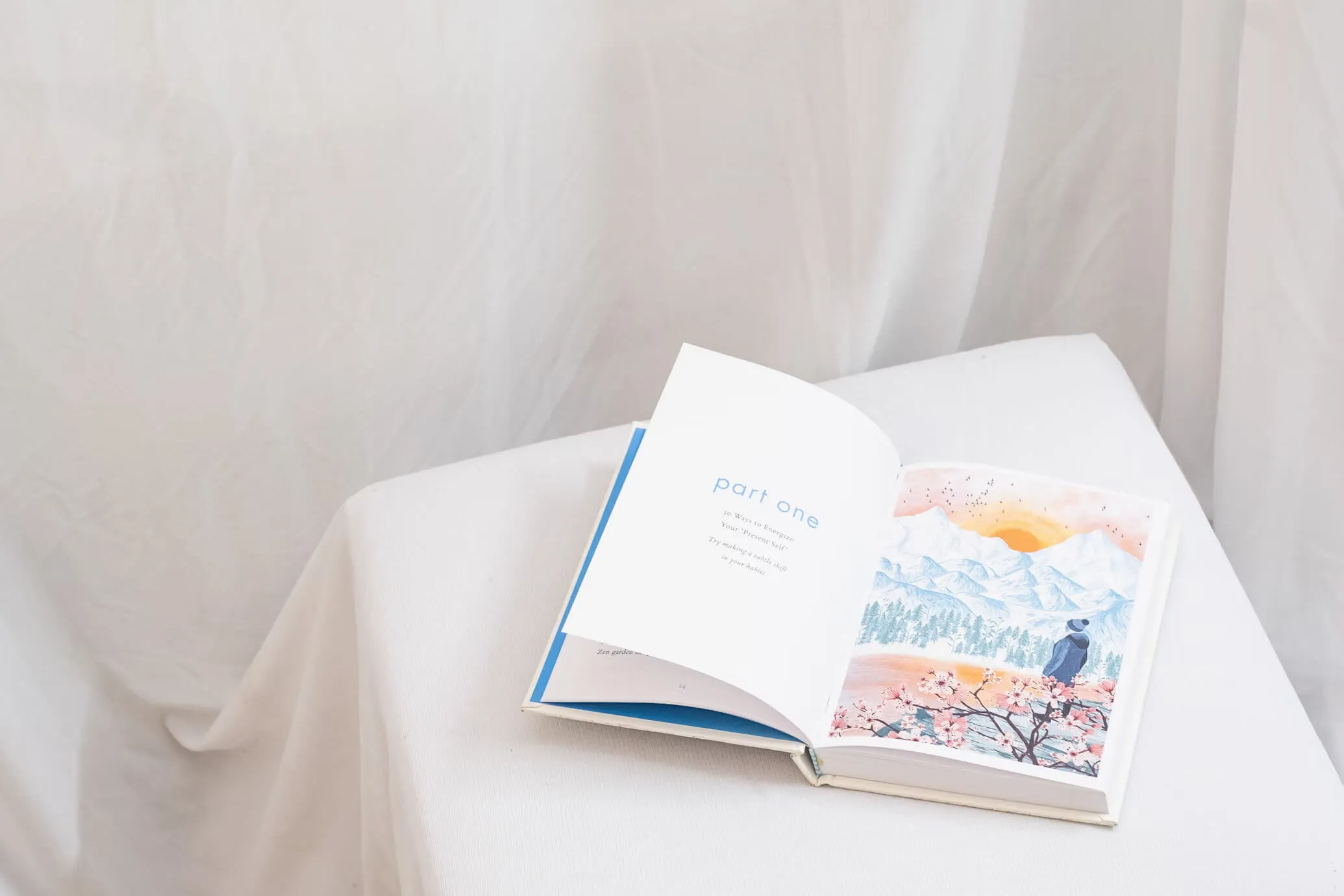
Understanding the Differences Between Quicken and QuickBooks
Before embarking on the conversion process, it's crucial to understand the fundamental differences between Quicken and QuickBooks. Both are financial management tools developed by Intuit, yet they serve distinct purposes and audiences.
Quicken
- Purpose: Primarily designed for personal finance management. It helps individuals and families track expenses, manage budgets, and monitor investments.
- Features: Includes tools for budgeting, bill tracking, investment tracking, and personal financial reporting. It is ideal for users who need to manage their personal finances comprehensively.
QuickBooks
- Purpose: Tailored for small to medium-sized businesses. It offers robust accounting solutions that support business operations.
- Features: Provides advanced tools for invoicing, payroll, inventory management, tax preparation, and detailed financial reporting. QuickBooks is essential for businesses that require comprehensive financial oversight.
Reasons to Convert from Quicken to QuickBooks
The decision to switch from Quicken to QuickBooks often arises from the need for more advanced business features and scalability. Here are some compelling reasons to consider the conversion:
- Enhanced Reporting Capabilities: QuickBooks offers a wide range of customizable reports that provide in-depth insights into your business's financial health. These reports are crucial for strategic planning and decision-making.
- Scalability: As your business grows, QuickBooks can accommodate larger data sets and multiple users, unlike Quicken, which is more suited for personal finance.
- Integration with Other Tools: QuickBooks integrates seamlessly with various banking and accounting platforms, reducing manual data entry and minimizing errors.
- Compliance and Tax Management: QuickBooks simplifies tax preparation and ensures compliance with financial regulations, making it easier to manage your business's tax obligations.
Preparing for the Conversion
Before diving into the conversion process, it's essential to prepare adequately to ensure a smooth transition and avoid data loss.
Evaluate Your Needs
- Assess Your Requirements: Determine the specific features you need from QuickBooks. This evaluation will help you choose the right version, whether QuickBooks Online or QuickBooks Desktop.
- Backup Your Data: Always create a backup of your Quicken data to prevent any loss during the conversion. This can be done through Quicken's 'Backup and Restore' feature.
Choose the Right QuickBooks Version
- QuickBooks Online: Ideal for businesses that require accessibility from multiple devices and locations. It is a cloud-based solution that offers flexibility and ease of access.
- QuickBooks Desktop: Suitable for businesses needing more robust features and who prefer a one-time purchase over a subscription model. It provides comprehensive tools for managing complex accounting tasks.
Step-by-Step Conversion Process
The conversion process involves exporting your data from Quicken and importing it into QuickBooks. Here’s a detailed guide:
Using QuickBooks Desktop
- Install QuickBooks: Ensure that QuickBooks Desktop is installed on your computer. Follow the installation prompts and enter your license key.
- Export Data from Quicken:some text
- Open Quicken and navigate to the ‘File’ menu.
- Select ‘Export’ and choose the option to export to a QFX file format, compatible with QuickBooks.
- Use the Quicken Converter:some text
- Download and install the Quicken Converter from Intuit’s website.
- Open the Quicken Converter and follow the on-screen instructions to convert your Quicken file to a format compatible with QuickBooks.
- Import Data into QuickBooks:some text
- Launch QuickBooks Desktop and navigate to ‘File’ > ‘Utilities’ > ‘Convert’ > ‘From Quicken’.
- Browse and select the converted Quicken file (.QDF) and follow the prompts to complete the conversion.
Using QuickBooks Online
- Sign Up for QuickBooks Online: Visit the QuickBooks website, create an account, and choose a subscription plan that fits your needs.
- Export Data from Quicken:some text
- Similar to the desktop process, export your data to a QFX file format.
- Import Data into QuickBooks Online:some text
- Log in to your QuickBooks Online account.
- Click the 'Gear' icon and select "Imports" under the "Tools" section.
- Follow the prompts to import your data.
Potential Challenges and Solutions
Converting from Quicken to QuickBooks can present several challenges. Here are some common issues and their solutions:
Data Compatibility Issues
- Solution: Use the Quicken Converter to ensure your data is in a format compatible with QuickBooks. This tool helps mitigate compatibility issues by converting Quicken files into a format that QuickBooks can read.
Data Loss Risk
- Solution: Always back up your data before starting the conversion process. Consider performing the conversion on a copy of your data to preserve the original files.
Learning Curve
- Solution: QuickBooks has a steeper learning curve compared to Quicken. Invest time in training and explore QuickBooks tutorials and support resources to get accustomed to the new interface and features.
Feature Differences
- Solution: Familiarize yourself with the differences in features between Quicken and QuickBooks. This understanding will help you adjust to the new tools and functionalities offered by QuickBooks.
Tips for a Smooth Transition
To ensure a seamless transition from Quicken to QuickBooks, consider the following tips:
- Plan the Transition: Schedule the conversion during a period of low financial activity to minimize disruptions to your business operations.
- Engage a Professional: If you encounter difficulties during the conversion process, consider hiring a QuickBooks ProAdvisor or accountant to assist with the transition.
- Utilize Support Resources: Take advantage of Intuit’s support resources, including tutorials, webinars, and community forums, to enhance your understanding of QuickBooks.
- Test the Conversion: After completing the conversion, thoroughly test your QuickBooks setup to ensure all data has been accurately transferred and that the software functions as expected.
Benefits of Converting to QuickBooks
Switching to QuickBooks offers several advantages that can significantly enhance your business's financial management capabilities:
- Advanced Features: QuickBooks provides comprehensive tools for managing payroll, inventory, and taxes, which are not available in Quicken.
- Improved Efficiency: With automated features and integrations, QuickBooks reduces manual data entry, saving time and minimizing errors.
- Better Financial Insights: QuickBooks’ detailed reporting capabilities offer valuable insights into your business’s financial health, aiding in strategic planning and decision-making.
- Enhanced Collaboration: QuickBooks allows multiple users to access financial data simultaneously, facilitating collaboration and improving workflow efficiency.
Conclusion
Converting from Quicken to QuickBooks is a strategic move for individuals and businesses seeking more advanced financial management capabilities. By carefully preparing for the conversion, choosing the right QuickBooks version, and following the step-by-step conversion process, you can ensure a seamless transition. While challenges such as data compatibility and learning curves may arise, the benefits of enhanced features and improved efficiency make QuickBooks a worthwhile investment for growing businesses. Embrace the change and leverage QuickBooks to take your financial management to the next level.
Sources: [1] https://pdf.wondershare.com/quickbooks/convert-quicken-to-quickbooks.html [2] https://www.process.st/how-to/convert-quicken-to-quickbooks/ [3] https://www.saasant.com/articles/how-to-convert-from-quicken-to-quickbooks/ [4] https://www.quicken.com/support/convert-quicken-windows-data-quickbooks-data/ [5] https://www.investopedia.com/articles/personal-finance/031215/quickbooks-vs-quicken.asp

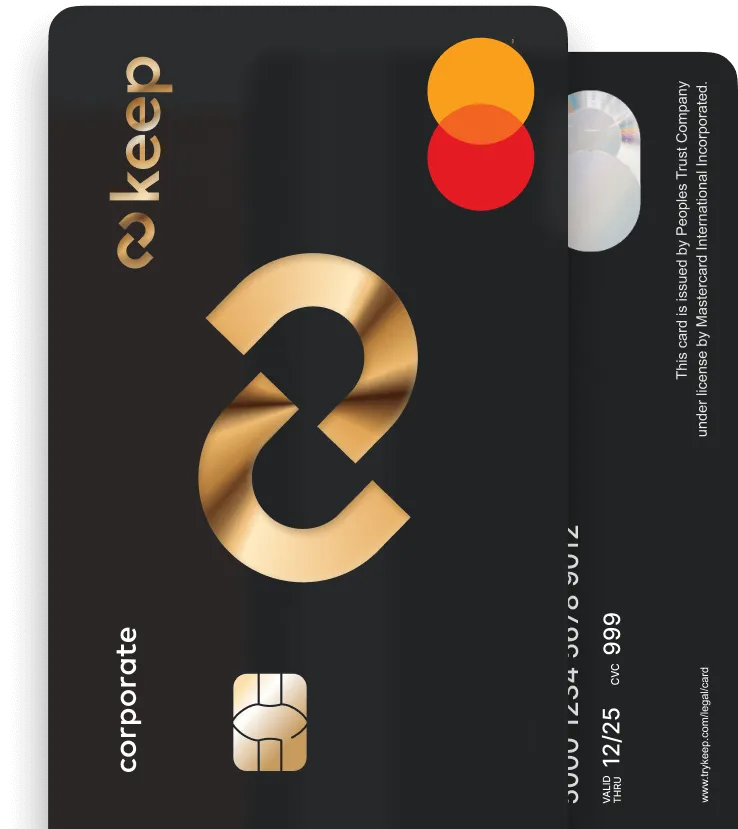
Get Your Keep Card
Apply online for a Keep Business Mastercard in just 8 minutes - with approvals in 72 hours or less.



