How to Correct a W2 in Quickbooks Online: A Comprehensive Guide
Filing accurate W-2 forms is crucial for businesses to comply with tax regulations and provide employees with correct information for their tax returns. However, mistakes can happen, and when they do, it's essential to know how to correct a W-2 in QuickBooks Online. This comprehensive guide will walk you through the process of identifying errors, making corrections, and filing amended forms.
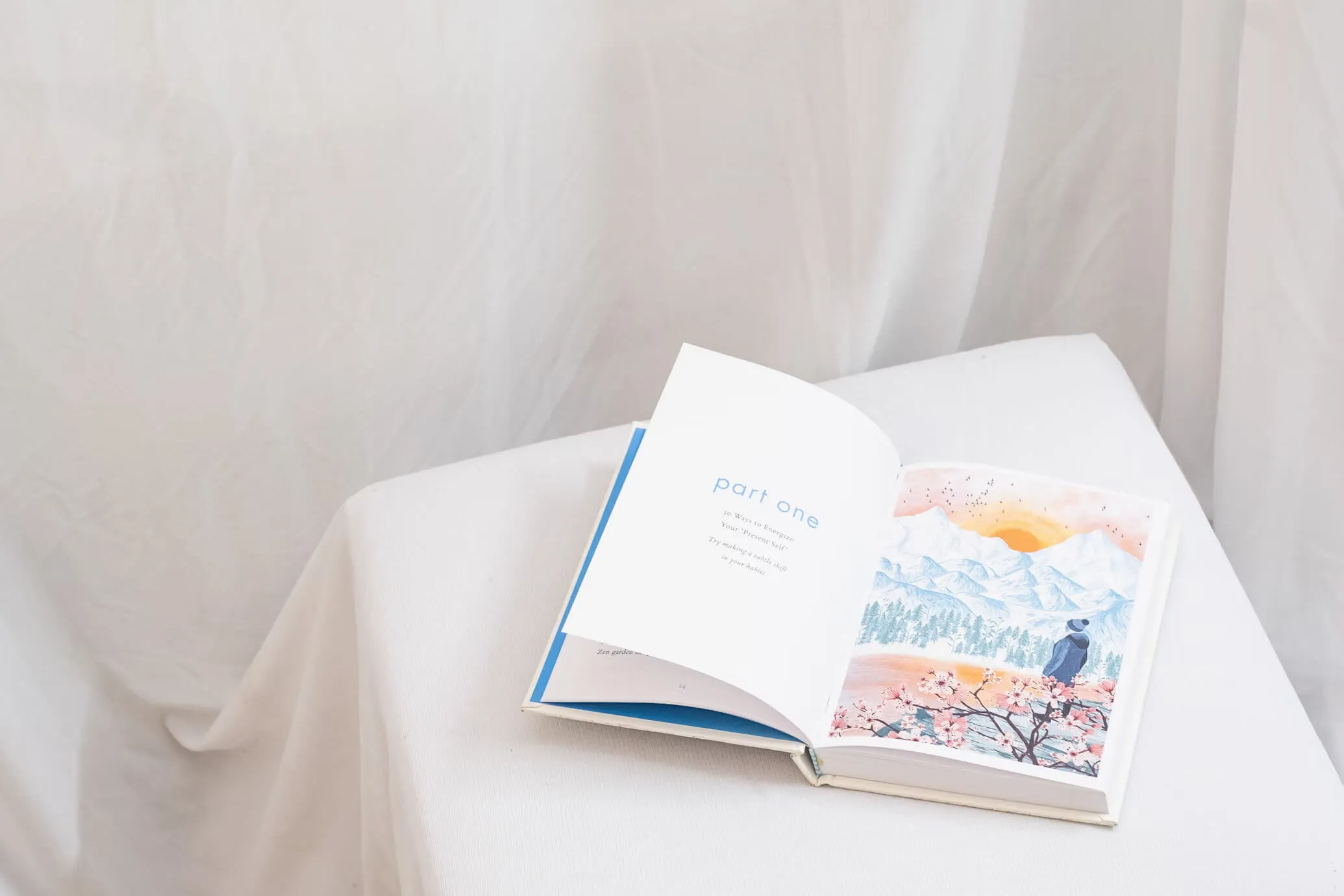
Understanding W-2 Corrections
Before diving into the correction process, it's important to understand what a W-2 correction entails and when it's necessary.
What is a W-2 Correction?
A W-2 correction, also known as a W-2c (Corrected Wage and Tax Statement), is a form used to amend information on an originally filed W-2. This could include corrections to an employee's personal information, wage amounts, or tax withholdings.
When is a W-2 Correction Necessary?
Common reasons for needing to correct a W-2 include:
- Incorrect Social Security Number (SSN)
- Misspelled employee name
- Incorrect address
- Inaccurate wage amounts
- Errors in tax withholding amounts
- Misreported retirement plan contributions
- Incorrect reporting of dependent care benefits
Steps to Correct a W-2 in QuickBooks Online
The process of correcting a W-2 in QuickBooks Online depends on whether you've already filed the original W-2 with the Social Security Administration (SSA) and whether you're using QuickBooks' automated tax filing service.
Scenario 1: Corrections Before Filing
If you haven't yet filed the W-2s with the SSA, you can make corrections directly in QuickBooks Online:
- Log in to your QuickBooks Online account
- Navigate to the Payroll section
- Select the employee whose W-2 needs correction
- Edit the incorrect information in the employee's profile or payroll records
- Run your payroll reports again to verify the changes
- Generate new W-2s with the corrected information
Scenario 2: Corrections After Filing (Automated Tax Filing Off)
If you've already filed the W-2s and you're not using QuickBooks' automated tax filing service:
- Make the necessary corrections in QuickBooks Online as described in Scenario 1
- Manually create a W-2c form for each affected employeesome text
- You can obtain blank W-2c forms from the IRS website
- Fill out the form with the correct information, showing both the originally reported amounts and the corrected amounts
- Complete a W-3c form (Transmittal of Corrected Wage and Tax Statements)
- File the W-2c and W-3c forms with the SSA
- Provide copies of the W-2c to the affected employees
Scenario 3: Corrections After Filing (Automated Tax Filing On)
If you're using QuickBooks' automated tax filing service and have already filed:
- Contact QuickBooks Payroll Support to request a W-2 correction
- Provide the support team with the following information:some text
- Company name and Employer Identification Number (EIN)
- Affected employee's name and SSN
- Details of the correction needed
- Any supporting documentation
- QuickBooks will process the correction and file the W-2c with the SSA
- QuickBooks will send you and your employee copies of the corrected W-2c
Detailed Process for Specific Corrections
Let's look at how to handle some common W-2 corrections in QuickBooks Online:
Correcting an Employee's SSN or Name
- Go to Workers > Employees
- Select the employee whose information needs correction
- Click "Edit employee"
- Update the SSN or name in the employee's profile
- Save the changes
- If W-2s have been filed, follow the appropriate scenario above for post-filing corrections
Adjusting Wage or Tax Withholding Amounts
- Navigate to Payroll > Employees
- Select the employee whose information needs correction
- Click on "Paycheck list"
- Find the paycheck(s) that need adjustment
- Select "More" next to the paycheck and choose "Void"
- Create a new paycheck with the correct information
- If necessary, adjust year-to-date (YTD) amounts:some text
- Go to Payroll > Employees > Employee name > Pay adjustment
- Enter the correct YTD amounts
- Run updated payroll reports to verify the changes
- If W-2s have been filed, follow the appropriate scenario above for post-filing corrections
Correcting Retirement Plan Contributions
- Go to Payroll > Employees
- Select the employee whose information needs correction
- Click on "Pay adjustment"
- Adjust the retirement plan contribution amounts as needed
- Save the changes
- Run updated payroll reports to verify the changes
- If W-2s have been filed, follow the appropriate scenario above for post-filing corrections
Best Practices for W-2 Corrections
To ensure accuracy and compliance when correcting W-2s in QuickBooks Online:
- Act promptly: Address errors as soon as they're discovered to minimize potential issues for employees and avoid penalties
- Double-check all corrections: Verify that the new information is accurate before submitting any changes
- Keep detailed records: Document all changes made, including dates and reasons for corrections
- Communicate with employees: Inform affected employees about the corrections and provide them with updated W-2c forms
- Stay informed about deadlines: Be aware of IRS deadlines for filing corrected W-2s to avoid penalties
- Reconcile regularly: Perform regular payroll reconciliations to catch errors early
Potential Challenges and Solutions
When correcting W-2s in QuickBooks Online, you may encounter some challenges:
Challenge 1: Unable to Edit Certain Fields
Solution: Some fields in QuickBooks Online may be locked for editing after year-end closing. In these cases, you'll need to contact QuickBooks Payroll Support for assistance.
Challenge 2: Discrepancies Between QuickBooks and Actual Payments
Solution: If you discover discrepancies between QuickBooks records and actual payments made:
- Review bank statements and payroll records to identify the source of the discrepancy
- Make necessary adjustments in QuickBooks using the "Pay adjustment" feature
- Consider engaging a payroll professional or accountant if discrepancies are significant or complex
Challenge 3: Multiple Corrections Needed
Solution: If multiple corrections are required across several employees or pay periods:
- Prioritize corrections based on significance and impact
- Create a checklist to ensure all necessary changes are made
- Consider temporarily disabling automated tax filing (if enabled) to prevent incorrect information from being filed while corrections are in progress
Impact of W-2 Corrections on Other Forms
When correcting W-2s, be aware that these changes may affect other tax forms:
Form 941 (Employer's Quarterly Federal Tax Return)
If W-2 corrections affect wage or tax amounts reported on Form 941:
- File Form 941-X (Adjusted Employer's Quarterly Federal Tax Return or Claim for Refund) for each affected quarter
- Follow IRS instructions for completing and filing Form 941-X
State and Local Tax Forms
W-2 corrections may also impact state and local tax reporting:
- Check with your state and local tax agencies for specific requirements on reporting W-2 corrections
- File amended state and local tax returns if necessary
Preventing Future W-2 Errors
To minimize the need for W-2 corrections in the future:
- Implement robust data entry procedures: Double-check all employee information when setting up new employees in QuickBooks Online
- Conduct regular payroll audits: Review payroll records periodically to catch and correct errors early
- Provide employee self-service options: Allow employees to review and update their personal information directly in QuickBooks Online
- Stay updated on tax laws: Regularly review IRS publications and attend payroll training to stay informed about reporting requirements
- Use QuickBooks' built-in error checking: Take advantage of any automated error-checking features in QuickBooks Online Payroll
- Encourage employees to review pay stubs: Ask employees to promptly report any discrepancies they notice on their pay stubs
Conclusion
Correcting W-2s in QuickBooks Online can be a complex process, but it's essential for maintaining accurate payroll records and complying with tax regulations. By following the steps outlined in this guide and implementing best practices, you can efficiently handle W-2 corrections and minimize errors in the future.
Remember that the specific process for correcting W-2s may vary depending on your QuickBooks Online subscription level and whether you use automated tax filing services. When in doubt, don't hesitate to contact QuickBooks Payroll Support or consult with a payroll professional or accountant.
Accurate W-2 reporting is crucial for both your business and your employees. By mastering the process of W-2 corrections in QuickBooks Online, you'll be better equipped to handle payroll challenges and maintain compliance with tax regulations. Stay diligent, keep accurate records, and prioritize ongoing education about payroll best practices to ensure smooth operations and minimize the need for future corrections.
Citations: [1] https://quickbooks.intuit.com/learn-support/en-us/employees-and-payroll/w2-reporting-insurance-and-correcting/00/1214920 [2] https://quickbooks.intuit.com/learn-support/en-us/taxes/fixing-w2-that-contains-wrong-data/00/1372934 [3] https://quickbooks.intuit.com/learn-support/en-us/employees-and-payroll/error-displaying-form-w-2/00/231113 [4] https://quickbooks.intuit.com/learn-support/en-us/other-questions/why-does-this-message-appear-when-trying-to-print-form-w2s-error/00/1377211 [5] https://quickbooks.intuit.com/learn-support/en-us/employees-and-payroll/w2-correction/00/770462 [6] https://quickbooks.intuit.com/learn-support/en-us/taxes/w3-and-w2-are-updated-corrected/00/1349791 [7] https://smbaccountants.com/blog/quickbooks-change-customer-to-vendor

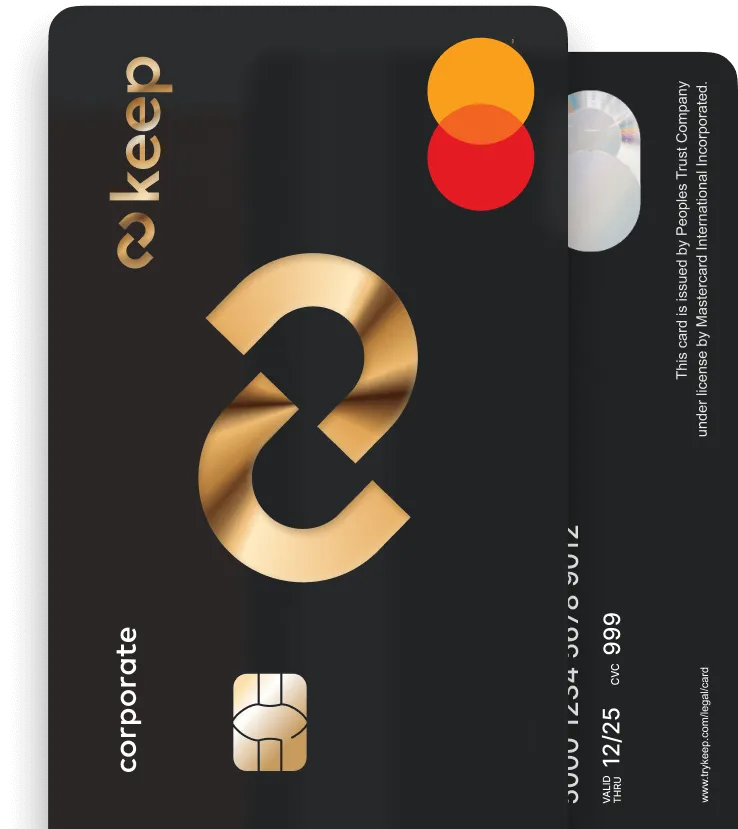
Get Your Keep Card
Apply online for a Keep Business Mastercard in just 8 minutes - with approvals in 72 hours or less.



