How to Reconcile in Xero: A Detailed Tutorial
Reconciliation is a crucial process in accounting that ensures your financial records match your bank statements. In Xero, this process is streamlined but requires attention to detail and a good understanding of the software's features. This comprehensive guide will walk you through the steps of reconciling in Xero, common pitfalls to avoid, and best practices to maintain accurate financial records.
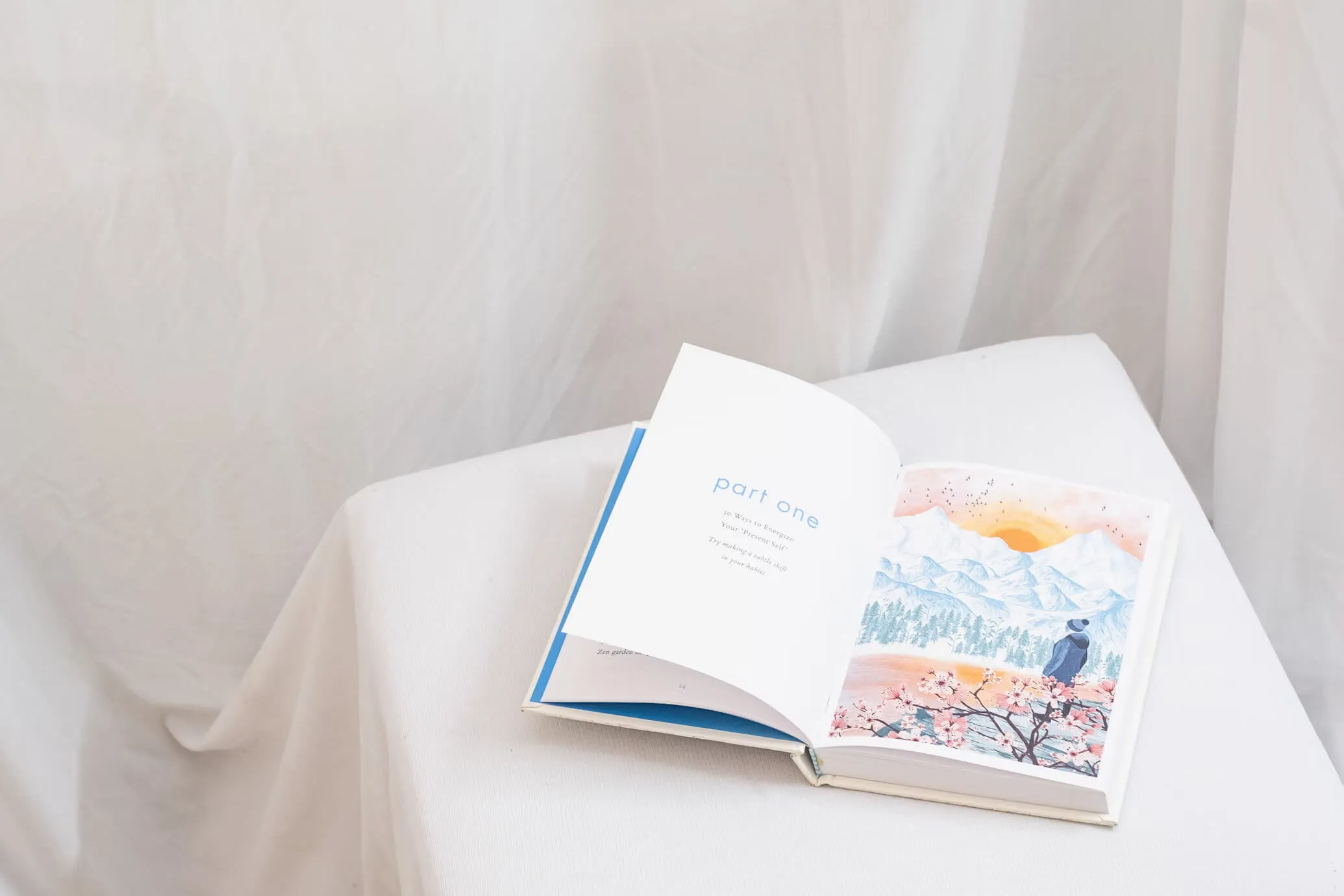
Understanding Xero's Reconciliation Process
Xero's approach to reconciliation differs from traditional accounting software. Instead of a separate reconciliation module, Xero integrates reconciliation into its daily bank feed process. This means you can reconcile transactions as they come in, rather than waiting until the end of the month.
Key Components of Xero Reconciliation:
- Bank Feeds
- Matching Transactions
- Creating New Transactions
- Transferring Between Accounts
- Reconciliation Report
Step-by-Step Guide to Reconciling in Xero
1. Setting Up Bank Feeds
The first step to efficient reconciliation in Xero is setting up bank feeds. This allows Xero to automatically import your bank transactions daily.
To set up a bank feed:
- Go to Accounting > Bank Accounts
- Click "Add Bank Account"
- Search for your bank and follow the prompts to connect
If your bank doesn't support direct feeds, you can manually import bank statements.
2. Accessing the Reconciliation Screen
Once your bank feed is set up:
- Go to Accounting > Bank Accounts
- Click "Reconcile XX Items" next to the relevant account
3. Matching Transactions
Xero will attempt to automatically match imported transactions with those already in your system. For each transaction:
- Review the suggested match
- If correct, click "OK" to confirm
- If incorrect, click "Find & Match" to search for the correct transaction
4. Creating New Transactions
For transactions without a match:
- Click "Create"
- Choose the transaction type (e.g., Spend Money, Receive Money)
- Fill in the details (payee, account, description)
- Click "OK" to save and reconcile
5. Handling Transfers
For transfers between accounts:
- Click "Transfer"
- Select the account you're transferring to/from
- Enter the amount and date
- Click "OK"
6. Bulk Actions
To save time, use bulk actions for similar transactions:
- Select multiple transactions
- Click "Bulk Actions"
- Choose to create transactions or transfer funds
7. Reconciliation Report
After processing all transactions:
- Go to Accounting > Reports > Reconciliation Report
- Select the bank account and date range
- Review for any discrepancies
Common Reconciliation Errors and How to Fix Them
1. Incorrect Use of the Transfer Tab
Problem: Using the transfer option for both accounts in a transfer can cause imbalances.
Solution: Only use the transfer tab in one account. Xero will automatically create the corresponding entry in the other account.
2. Matching Wrong Transfers
Problem: Matching transfers with incorrect dates can lead to ongoing issues.
Solution: Always check the dates before confirming a match. Use the "Other Possible Match" option to find the correct transfer.
3. Duplicate Entries
Problem: Manually entering transactions that are also imported via bank feed.
Solution: Wait for bank feed transactions to import before manually entering data. Use the "Find & Match" feature to avoid duplicates.
4. Unreconciled Statement Lines
Problem: Transactions in the Reconcile screen that aren't allocated or matched.
Solution: Reconcile all transactions in the Reconcile screen before running the Reconciliation Report.
5. Outstanding Receipts/Payments
Problem: Manually entered transactions not matched against bank feeds.
Solution: Regularly review and match these transactions. Use the "Remove & Redo" option to fix duplicates.
Best Practices for Xero Reconciliation
- Reconcile Frequently: Aim to reconcile daily or at least weekly to catch issues early.
- Use Bank Feeds: Set up direct bank feeds wherever possible for real-time data.
- Review Suggested Matches Carefully: Don't blindly accept Xero's suggestions. Verify each match.
- Utilize Bulk Actions: For efficiency, use bulk actions for similar, recurring transactions.
- Regular Reconciliation Reports: Run and review the Reconciliation Report regularly to catch any discrepancies.
- Keep Detailed Notes: Use the notes feature in Xero to explain any unusual transactions or adjustments.
- Set Up Rules: Create bank rules in Xero to automatically categorize recurring transactions.
- Separate Tabs for Multiple Accounts: When reconciling multiple accounts, open each in a separate browser tab for easy switching.
- Check Statement Balances: Regularly compare your Xero balance with your actual bank statement balance.
- Train Staff Properly: Ensure anyone involved in reconciliation understands Xero's processes and your company's specific procedures.
Advanced Reconciliation Techniques
Handling Prepaid Expenses
For expenses paid in advance:
- Create the transaction as usual
- In the account field, select "Prepaid Expenses"
- Use journal entries to allocate the expense over the relevant periods
Dealing with Undeposited Funds
For businesses that receive cash or checks:
- Create a "Receive Money" transaction
- Select "Undeposited Funds" as the account
- When the deposit appears in your bank feed, match it to the undeposited funds transactions
Reconciling Credit Card Accounts
Credit card reconciliation follows a similar process:
- Set up a credit card account in Xero
- Import or connect credit card statements
- Match or create transactions as with bank accounts
- Pay special attention to fees and interest charges
Handling Foreign Currency Transactions
For businesses dealing with multiple currencies:
- Ensure the currency is set up in Xero
- When reconciling, Xero will use the exchange rate on the transaction date
- Any exchange rate differences will be automatically posted to a Foreign Currency Gain/Loss account
Troubleshooting Complex Reconciliation Issues
Historical Discrepancies
If you discover long-standing discrepancies:
- Identify the period where the discrepancy began
- Review all transactions from that period forward
- Make necessary adjustments using journal entries
- Consider seeking professional help for complex issues
Dealing with Bank Errors
If you find an error in your bank statement:
- Contact your bank to resolve the issue
- In Xero, create a reconciliation adjustment to balance your accounts temporarily
- Reverse the adjustment once the bank corrects the error
Handling Merged or Split Transactions
When a single bank transaction relates to multiple Xero transactions:
- Use the "Find & Match" feature
- Select multiple Xero transactions to match the single bank transaction
- Alternatively, split the bank transaction into multiple lines before matching
Leveraging Xero's Ecosystem for Better Reconciliation
Integration with Payment Platforms
Utilize Xero's integrations with payment platforms like PayPal or Stripe:
- Set up the integration in Xero
- Transactions will automatically import and often self-reconcile
- Review and confirm these transactions during reconciliation
Using Xero's Mobile App for On-the-Go Reconciliation
The Xero mobile app allows for reconciliation anywhere:
- Download the app and log in
- Access the reconciliation feature
- Swipe to confirm or create transactions
- Perfect for quick reconciliations or checking status on the go
Utilizing Machine Learning Features
Xero's machine learning capabilities can improve reconciliation efficiency:
- The more you use Xero, the better it gets at suggesting matches
- It can learn to categorize transactions based on your history
- Always review suggestions, as the system can make mistakes
Maintaining Reconciliation Best Practices Over Time
Regular System Checks
Perform these checks monthly:
- Review unreconciled transactions
- Check for duplicate transactions
- Verify account balances against statements
- Review reconciliation reports for discrepancies
Staff Training and Process Documentation
- Develop a reconciliation manual specific to your organization
- Conduct regular training sessions for staff involved in reconciliation
- Stay updated on Xero's new features and updates
Periodic Professional Review
Consider having a professional accountant:
- Review your reconciliation processes annually
- Perform a thorough check of your accounts
- Suggest improvements to your reconciliation workflow
Conclusion
Mastering reconciliation in Xero is crucial for maintaining accurate financial records. By following this comprehensive guide, you can ensure that your books are always up-to-date and error-free. Remember, reconciliation is not just about matching numbers; it's about understanding your financial position and making informed business decisions.
Regular practice and attention to detail will make the reconciliation process smoother and more efficient over time. As Xero continues to evolve, stay informed about new features that can further streamline your reconciliation process. With diligence and the right approach, you can turn reconciliation from a dreaded task into a valuable tool for financial insight and control.
Citations: [1] https://www.bwr.co.nz/gotw-xero-tip-bank-reconciliations [2] https://clouditbookkeeping.co.uk/xero-tips/bank-rec-mistakes/ [3] https://www.youtube.com/watch?v=mp53ZqOUcdY [4] https://www.youtube.com/watch?v=fjMD90xN_00 [5] https://vintti.com/blog/how-to-reconcile-accounts-in-xero-a-step-by-step-guide/ [6] https://www.youtube.com/watch?v=SrWLZJjoP-k

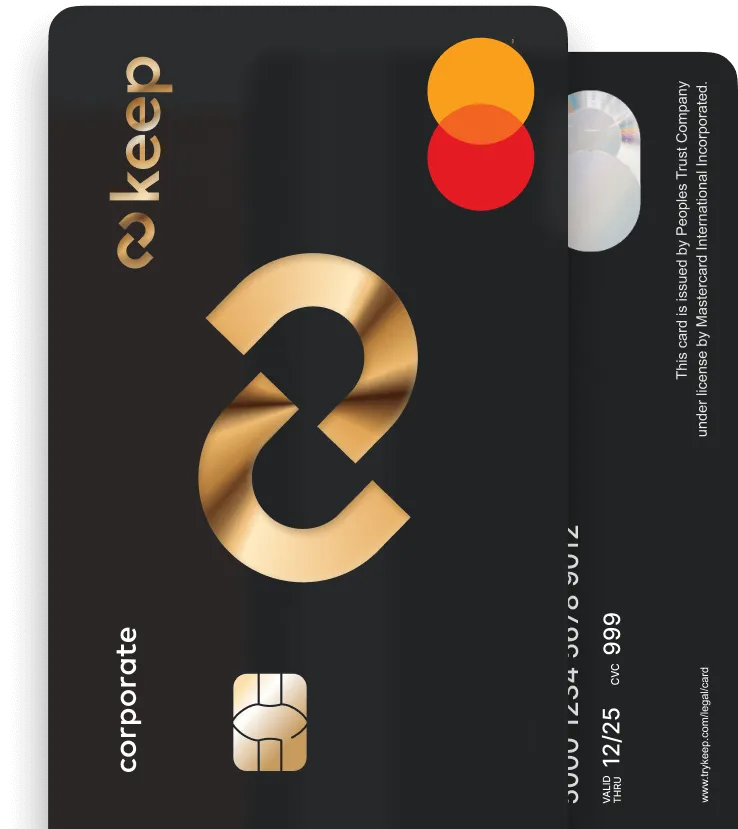
Get Your Keep Card
Apply online for a Keep Business Mastercard in just 8 minutes - with approvals in 72 hours or less.



