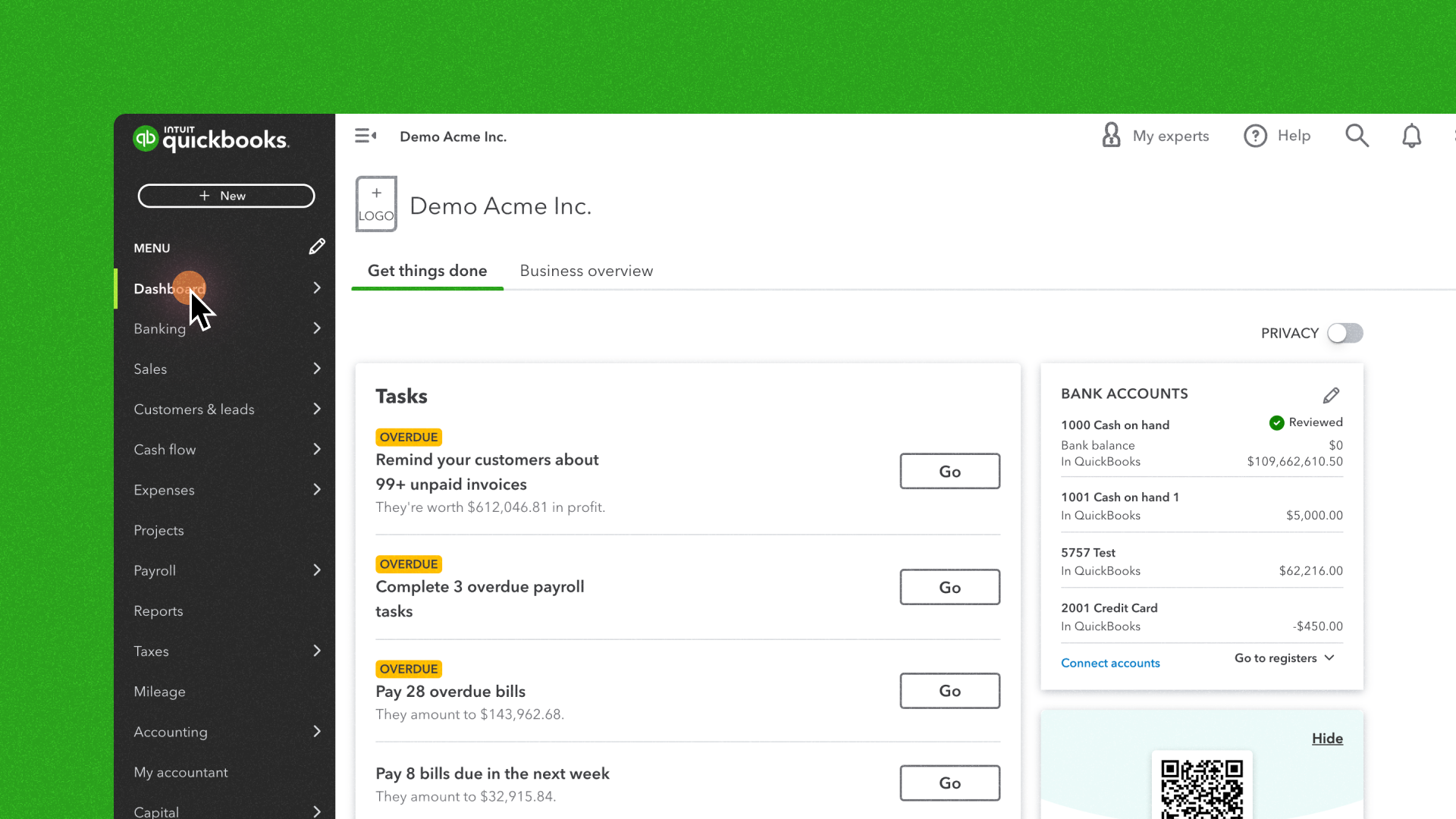What Are 401k Forfeitures?
401k forfeitures are a common occurrence in retirement plans, but they can be complex to manage. When an employee leaves a company before becoming fully vested in their employer's contributions to their retirement account, the unvested portion is "forfeited" back to the plan. This process, while straightforward in concept, requires careful tracking and allocation to ensure compliance with plan rules and IRS regulations.
Forfeitures serve several important purposes within a retirement plan. They can be used to reduce future employer contributions, effectively lowering the company's out-of-pocket expenses for the plan. Additionally, accurate tracking ensures that the plan remains compliant with IRS regulations and that all participants are treated fairly. It also provides transparency in plan operations, which is crucial for maintaining trust with employees and passing potential audits.
Setting Up QuickBooks for 401k Forfeitures
Before you can begin recording 401k forfeitures in QuickBooks, you need to set up the appropriate accounts and items. Here's a detailed guide on how to configure QuickBooks for handling 401k forfeitures:
Create a Forfeiture Account
The first step is to create a dedicated account for tracking forfeitures. This account will serve as the primary repository for all forfeited amounts. To create this account:
- Navigate to the Lists menu and select Chart of Accounts.
- Click on the "New" button to create a new account.
- Choose "Other Current Liability" as the account type.
- Name the account "401k Forfeitures" or a similar descriptive title.
- Click "Save & Close" to finalize the account creation.
Set Up a Forfeiture Item
Next, you'll need to create an item specifically for recording forfeitures. This item will be used when entering forfeiture transactions. To set up this item:
- Go to the Lists menu and select Item List.
- Click "New" to create a new item.
- Choose "Other Charge" as the item type.
- Name the item "401k Forfeiture" or something similarly descriptive.
- Link this item to the 401k Forfeitures account you created in the previous step.
- Click "OK" to save the new item.
Create a Clearing Account
Lastly, you'll need to set up a clearing account. This account will be used to temporarily hold forfeited amounts before they are allocated or used. To create this account:
- Return to the Lists menu and select Chart of Accounts.
- Click "New" to create another account.
- Select "Other Current Asset" as the account type.
- Name the account "401k Forfeiture Clearing" or a similar descriptive title.
- Click "Save & Close" to finalize the account creation.
With these accounts and items in place, you'll have the necessary structure to accurately track and record 401k forfeitures within QuickBooks.
Recording 401k Forfeitures
Now that we've got our accounts set up, let's walk through the process of actually recording these forfeitures.
Identify Forfeited Amounts
First things first, you need to know what you're dealing with. Review your 401k plan records and figure out which employees have forfeited contributions and how much we're talking about.
Create a Journal Entry
Time to get those forfeitures into QuickBooks. Go to Company > Make General Journal Entries. Enter the date of the forfeiture, then in the first line, select the "401k Forfeitures" account and enter the forfeited amount in the Credit column. In the second line, choose the "401k Forfeiture Clearing" account and enter the same amount in the Debit column. Don't forget to add a clear memo - something like "401k forfeiture for John Doe" works well.
Record the Use of Forfeitures
When you use those forfeited funds (maybe to reduce employer contributions or cover some plan expenses), you'll create another journal entry. This time, you'll credit the Clearing account and debit the appropriate expense or contribution account.
Tracking Forfeitures by Employee
Want to take your forfeiture game to the next level? Let's set up a system to track forfeitures by individual employee. This isn't strictly necessary, but it can be incredibly helpful for reporting and audits.
We'll use QuickBooks' custom fields for this. Go to Lists > Customer & Vendor Profile Lists > Custom Field List, and create a new field called "401k Forfeiture Amount." Then, whenever you need to record a forfeiture, you can enter the amount in this custom field on the employee's record.
Generating Reports on 401k Forfeitures
QuickBooks offers some great reporting options to help you keep tabs on those forfeitures. Here are three reports you'll want to get familiar with:
- Balance Sheet Report: This gives you a quick overview of your forfeiture account balance.
- Transaction Detail by Account: This lets you dive into the nitty-gritty of your forfeiture transactions.
- Custom Forfeiture Report: You can create a tailor-made report that focuses solely on forfeitures.
These reports will help you stay on top of your forfeiture balances and usage, ensuring you're always audit-ready.
Reconciling 401k Forfeiture Accounts
Just like your personal bank account, it's important to reconcile your forfeiture accounts regularly. This helps catch any errors and ensures your QuickBooks records match up with your 401k plan statements.
To reconcile, gather all your relevant statements and documents, then use QuickBooks' reconciliation tool (found under Banking > Reconcile). Go through each transaction, marking off the ones that appear on your statement. If you find any discrepancies, take the time to investigate and correct them.
Common Mistakes to Avoid
When recording 401k forfeitures in QuickBooks, there are several common pitfalls to be aware of. By understanding these potential issues, you can take steps to avoid them and maintain accurate, compliant records.
Misclassification is a frequent error. Ensure you're using the correct accounts for forfeitures and not mixing them with regular 401k contributions. This distinction is important for accurate reporting and compliance.
Timing errors can also occur. It's crucial to record forfeitures in the correct accounting period to maintain accurate financial statements. Be mindful of the date of forfeiture and ensure it's recorded in the appropriate period.
Incomplete documentation is another common mistake. Always include detailed memos and attach relevant documents to support forfeiture transactions. This documentation is essential for creating a clear audit trail and can be invaluable if questions arise later.
Neglecting reconciliation can lead to undetected errors and compliance issues. Make sure to regularly reconcile your forfeiture accounts to catch and correct any discrepancies promptly.
Improper use of forfeitures is a serious concern. Ensure that forfeitures are used in accordance with your plan document and IRS regulations. Misuse of forfeitures can lead to compliance issues and potential penalties.
Overlooking individual tracking can make it difficult to provide detailed information if needed for audits or employee inquiries. Use custom fields to track forfeitures by employees for more comprehensive record-keeping.
By being aware of these common mistakes and taking steps to avoid them, you can ensure that your 401k forfeiture records in QuickBooks are accurate, compliant, and ready for any scrutiny.
Take Control of Your 401k Forfeitures in QuickBooks Now
Accurately recording 401k forfeitures in QuickBooks is a critical task for maintaining the integrity of your company's retirement plan and ensuring compliance with regulatory requirements. By following the steps outlined in this guide and adhering to best practices, you can effectively manage forfeitures within QuickBooks.
Remember that proper forfeiture management involves more than just recording transactions. It requires a thorough understanding of your 401k plan rules, regular reconciliation, and careful tracking of how forfeitures are used. When in doubt, don't hesitate to consult with retirement plan experts or your plan administrator to ensure you're handling forfeitures correctly.
By implementing these procedures and maintaining diligent record-keeping, you'll be well-equipped to manage 401k forfeitures effectively in QuickBooks, providing accurate financial reporting and peace of mind for both your company and your employees. With this comprehensive approach to forfeiture management, you'll be able to navigate this complex aspect of retirement plan administration with confidence and precision.
Sources: [1] https://domainwheel.com/how-to-start-a-finance-blog/ [2] https://www.process.st/how-to/record-401k-forfeitures-in-quickbooks/ [3] https://www.atxcommunity.com/topic/30531-nt-question-for-cpa-types-who-might-have-better-ideas-than-i-on-this-one/ [4] https://www.eisneramper.com/insights/employee-benefit-plan/401k-forfeitures-1123/ [5] https://www.eisneramper.com/insights/blogs/employee-benefit-blog/401k-plan-forfeitures-eb-blog-1220/ [6] https://www.authorityhacker.com/how-to-start-finance-blog/ [7] https://www.longshot.ai/blog/content-writing-for-finance [8] https://kleverplus.com/how-to-record-401k-forfeitures-in-accounting/ [9] https://quickbookstime.shop/how-to-record-401k-forfeitures-in-quickbooks/