How to Send Invoice Reminders in Xero: A Comprehensive Guide
Sending timely invoice reminders is crucial for maintaining healthy cash flow in your business. Xero, a popular cloud-based accounting software, offers powerful features to automate and streamline this process. In this comprehensive guide, we'll explore how to effectively use Xero's invoice reminder functionality to ensure prompt payments and improve your accounts receivable management.
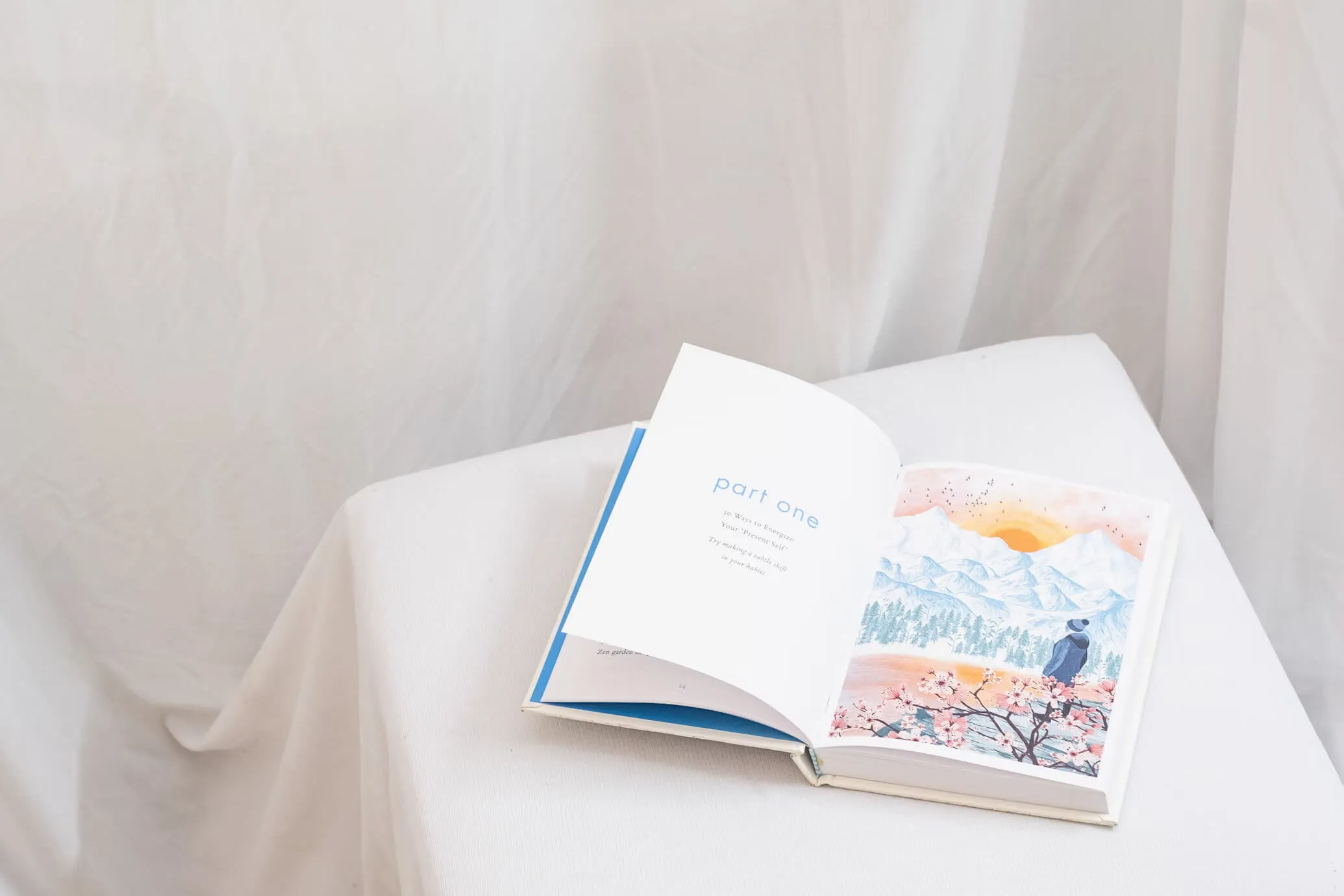
Understanding Xero's Invoice Reminder System
Xero's invoice reminder system is designed to automatically send emails to your customers when their invoices are due or overdue. This feature helps you:
- Save time by automating follow-ups
- Maintain consistent communication with customers
- Improve cash flow by encouraging timely payments
- Avoid awkward conversations about overdue invoices
Setting Up Invoice Reminders in Xero
To start using invoice reminders in Xero, follow these steps:
- Log into your Xero account
- Navigate to "Business" and select "Invoices"
- Look for the "Invoice Reminders" button at the top right of the screen
- Click on it to access the Invoice Reminders settings
Alternatively, you can access this feature through the Settings area of Xero.
Activating Invoice Reminders
When you first access the Invoice Reminders screen, you'll notice that everything is greyed out. To activate the feature:
- Click the checkbox to turn on Invoice Reminders
- Xero will display default reminder settings, which you can customize
Customizing Reminder Settings
Xero provides default reminders, but you can adjust these to suit your business needs:
- Click "Edit" next to each reminder to modify its settings
- Customize the email message for each reminder
- Use placeholders to automatically insert specific information like the customer's name or invoice amount
- Adjust the timing of reminders (e.g., 7 days overdue, 14 days overdue)
Adding New Reminders
You can add additional reminders to create a more comprehensive follow-up schedule:
- Click "Add Reminder" at the bottom of the reminder list
- Set the timing for the new reminder (e.g., 2 days before due date)
- Customize the email subject and message
- Save your new reminder
Removing Unwanted Reminders
If you don't need all the default reminders:
- Click on the reminder you want to remove
- Select "Delete" to remove it from your reminder schedule
Setting Minimum Invoice Amount for Reminders
To avoid sending reminders for small amounts:
- Scroll to the bottom of the Invoice Reminders settings
- Enter a minimum amount in the "Don't send reminders for amounts less than" field
- Save your settings
Customizing Reminder Messages
Crafting effective reminder messages is crucial for maintaining good customer relationships while ensuring prompt payment. Here are some tips:
- Use a friendly but professional tone
- Clearly state the purpose of the email (e.g., "This is a friendly reminder that invoice #1234 is due in 2 days")
- Include key information such as the invoice number, amount due, and due date
- Provide clear instructions on how to make the payment
- Thank the customer for their business
Managing Invoice Reminders for Specific Invoices or Customers
Xero allows you to turn off reminders for specific invoices or customers when needed:
Turning Off Reminders for a Specific Invoice
- Go to the Invoices screen
- Open the invoice you want to modify
- Click the three dots (...) menu
- Select "Turn invoice reminders off"
Turning Off Reminders for a Specific Customer
- Go to the Contacts section
- Select the customer
- Click the three dots (...) menu
- Choose "Turn invoice reminders off"
Checking the Status of Invoice Reminders
To monitor the effectiveness of your reminders:
- Go to the Invoices section
- Look for the "Reminders" column
- This column shows the status of reminders for each invoice
Reminder statuses include:
- "[Number] sent": Indicates the number of reminders sent, with more pending
- "All sent": All scheduled reminders have been dispatched
- "Email missing": Customer's email address is missing
- "Invoice not sent": The invoice hasn't been marked as sent
- "Turned off": Reminders are turned off for this customer or invoice
Troubleshooting Invoice Reminders
If reminders aren't being sent as expected, check the following:
- Ensure the customer has a valid email address in their contact information
- Verify that the invoice has been marked as "sent" in Xero
- Check that reminders haven't been turned off for the specific invoice or customer
- Confirm that the invoice amount is above the minimum threshold you've set for reminders
Best Practices for Using Invoice Reminders
To maximize the effectiveness of Xero's invoice reminder system:
- Set up a series of reminders (e.g., 2 days before due, on the due date, 7 days overdue, 14 days overdue)
- Use a mix of friendly reminders before the due date and more assertive messages for overdue invoices
- Regularly review and update your reminder messages to ensure they remain effective
- Monitor the impact of reminders on your accounts receivable turnover
- Consider offering incentives for early payment in your reminder messages
- Use the reminder system in conjunction with other features like online payments to make it easy for customers to pay
Integrating Invoice Reminders with Other Xero Features
Xero's invoice reminder system works best when used in conjunction with other features:
- Online Payments: Include payment links in your reminders to make it easy for customers to pay immediately
- Recurring Invoices: Set up automatic invoicing for regular customers and pair it with reminders for a fully automated system
- Reports: Use Xero's reporting features to analyze the effectiveness of your reminder strategy and identify trends in customer payment behavior
Advanced Strategies for Invoice Reminders
As you become more comfortable with Xero's invoice reminder system, consider these advanced strategies:
- Segmentation: Create different reminder schedules for different customer groups based on their payment history or account size
- A/B Testing: Try different reminder messages and timings to see which are most effective
- Escalation: Set up a process where persistent late payers are escalated to account managers or collections teams after a certain number of reminders
- Seasonal Adjustments: Modify your reminder strategy during peak business periods or known slow payment times (e.g., holiday seasons)
Legal Considerations for Invoice Reminders
While automating invoice reminders can greatly improve your cash flow, it's important to consider legal aspects:
- Ensure your reminder messages comply with debt collection laws in your jurisdiction
- Be cautious about threatening legal action in reminder messages unless you're prepared to follow through
- Consider including a disclaimer in your invoices and reminders about your use of automated reminders
Measuring the Success of Your Invoice Reminder Strategy
To ensure your invoice reminder system is effective:
- Monitor your average days sales outstanding (DSO) before and after implementing reminders
- Track the percentage of invoices paid on time
- Analyze customer feedback regarding the reminder system
- Review any changes in customer relationships or retention rates
Conclusion: Leveraging Xero's Invoice Reminders for Better Cash Flow Management
Xero's invoice reminder system is a powerful tool for improving your accounts receivable process. By setting up a well-thought-out reminder strategy, you can:
- Reduce the time spent on manual follow-ups
- Improve cash flow by encouraging timely payments
- Maintain professional relationships with customers through consistent, automated communication
- Gain valuable insights into customer payment behaviors
Remember that while automation is helpful, it's important to maintain a personal touch. Regularly review and update your reminder strategy, and be prepared to handle special cases personally when needed.
By mastering Xero's invoice reminder system, you're taking a significant step towards more efficient financial management for your business. As you become more comfortable with this feature, continue to explore other Xero functionalities that can further streamline your accounting processes and contribute to your business's financial health.
Citations: [1] https://central.xero.com/s/article/How-invoice-reminders-work [2] https://blog.accountingprose.com/never-miss-a-payment-with-xeros-automatic-invoice-reminders [3] https://www.youtube.com/watch?v=HTo9N8j5eJw [4] https://vintti.com/blog/how-to-generate-invoices-in-xero-simplifying-your-billing-process/

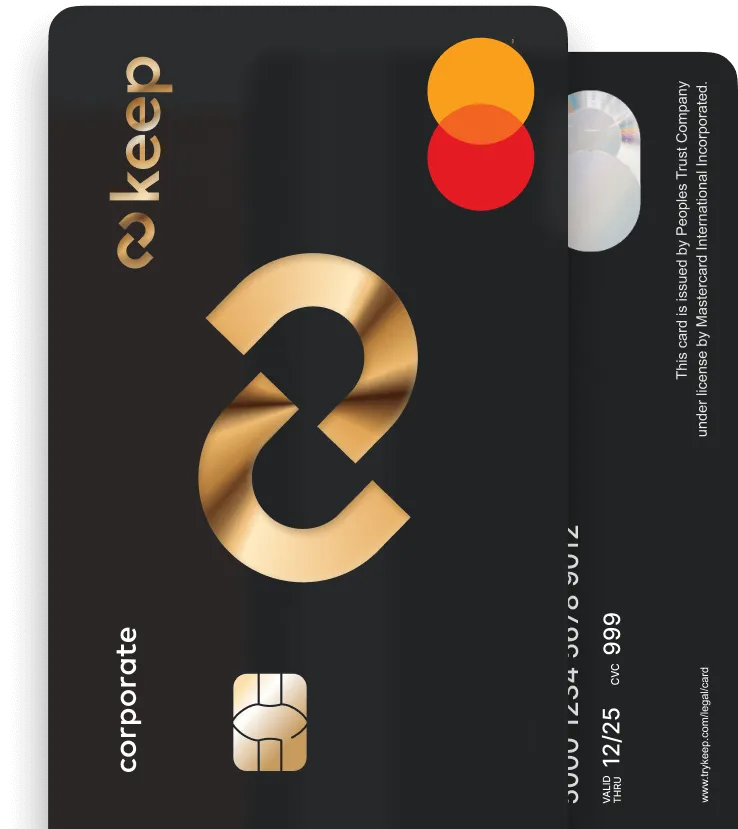
Get Your Keep Card
Apply online for a Keep Business Mastercard in just 8 minutes - with approvals in 72 hours or less.



