How to Void a Payroll Check in Quickbooks
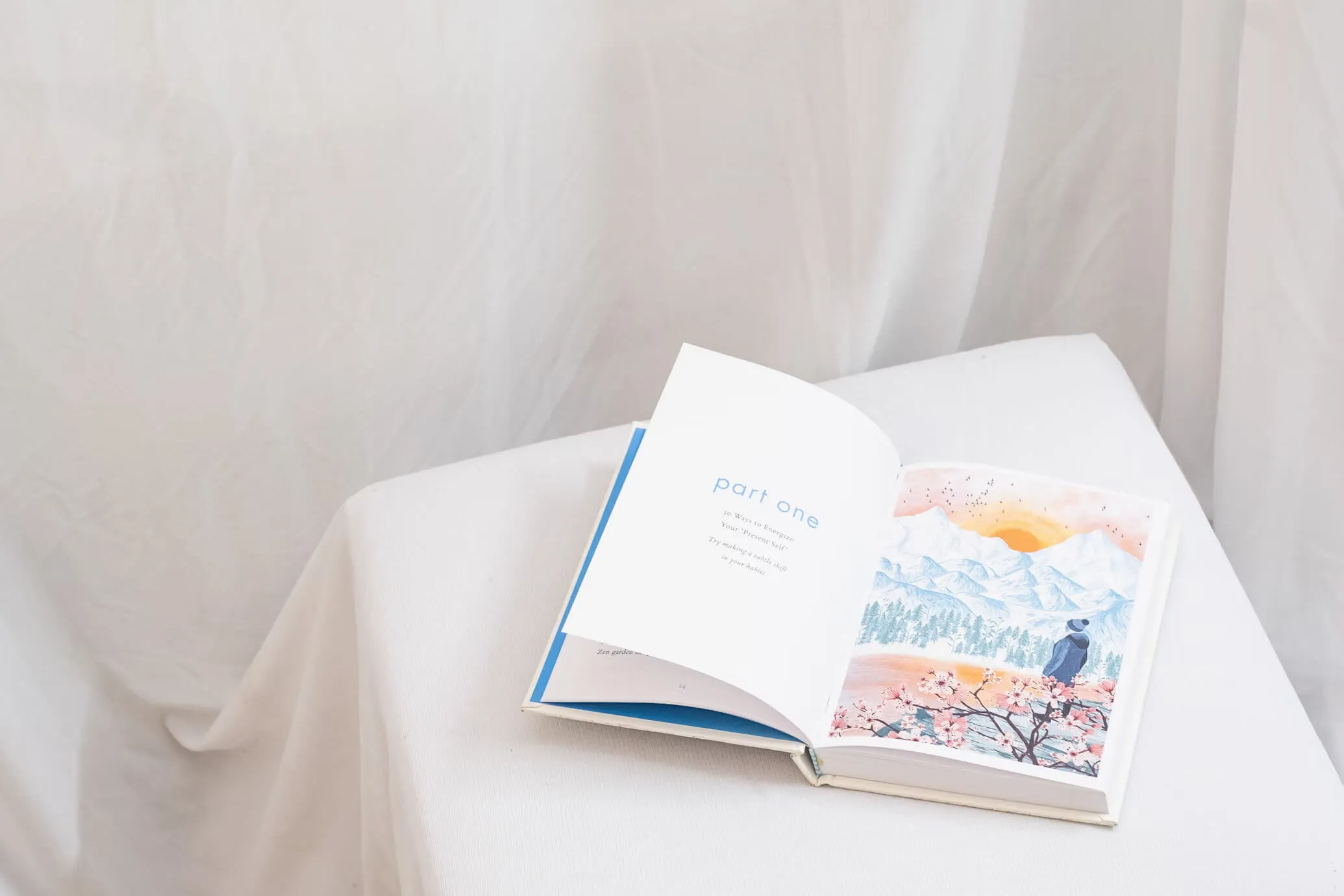
Managing payroll accurately is crucial for any business. Errors in payroll not only disrupt employee satisfaction but can also lead to compliance issues and financial discrepancies. One common issue that businesses may face is the need to void a payroll check in QuickBooks. Whether it's due to a duplicate payroll check, incorrect payment amounts, or other payroll concerns, knowing how to navigate the voiding process effectively is essential. In this comprehensive guide, we will delve into the step-by-step process of voiding a payroll check in QuickBooks, ensuring you maintain accurate payroll records and comply with all payroll regulations.
Table of Contents
- Understanding Payroll Checks in QuickBooks
- Common Payroll Concerns and Issues
- Why You Might Need to Void a Payroll Check
- Step-by-Step Guide to Void a Payroll Check in QuickBooks
- For QuickBooks Desktop Payroll
- For QuickBooks Online Payroll
- Handling Direct Deposit Payroll Checks
- Managing Payroll Taxes and Compliance
- Addressing Duplicate Payroll Checks
- Best Practices for Effective Payroll Management
- Using Payroll Support and Customer Service
- Preventing Future Payroll Issues
- Conclusion
Understanding Payroll Checks in QuickBooks
Payroll checks are the means by which employees receive their wages. In QuickBooks, payroll checks can be issued via direct deposit payroll checks or traditional paycheck methods. QuickBooks offers robust payroll modules in both its Desktop and Online versions, allowing businesses to manage payroll management efficiently.
- QuickBooks Desktop Payroll: This version provides comprehensive payroll features, including the ability to process payroll, manage payroll tax calculations, and generate detailed payroll reports.
- QuickBooks Online Payroll: A cloud-based solution that offers flexibility and ease of access, making it ideal for businesses that prefer online solutions.
Understanding the different types of payroll checks and the functionalities of QuickBooks' payroll services is essential for effective payroll processing and addressing any payroll-related concerns that may arise.
Common Payroll Concerns and Issues
Even with the best payroll systems in place, businesses can encounter payroll concerns such as:
- Errors in Payroll Checks: Mistakes in the paycheck amounts, incorrect employee information, or miscalculations in payroll tax calculations.
- Duplicate Payroll Checks: Occurs when a payroll check is issued more than once for the same pay period, leading to potential financial discrepancies.
- Lost Paychecks: Physical paychecks can be lost or misplaced, causing delays in employee payments and necessitating process adjustments.
- Inaccuracies in Payroll Disbursements: Discrepancies between the payroll expense records and actual payments made can lead to confusion and financial mismanagement.
Addressing these issues promptly ensures the integrity of the payroll records and maintains trust within the organization.
Why You Might Need to Void a Payroll Check
There are several scenarios where voiding a payroll check becomes necessary:
- Incorrect Paycheck Issuance: Errors in the amount paid, wrong employee details, or issuing a paycheck to the wrong individual.
- Duplicate Payments: When a duplicate payroll check is issued, voiding the extra check helps prevent overpayment and maintains financial accuracy.
- Employee Requests: Employees may request voiding a paycheck due to their preference for a different payment method or other personal reasons.
- Compliance Issues: Ensuring that all payments comply with payroll regulations is crucial. Voiding checks that do not meet compliance standards helps avoid legal complications.
Understanding these reasons helps businesses take appropriate actions swiftly to maintain accurate payroll records.
Step-by-Step Guide to Void a Payroll Check in QuickBooks
Voiding a payroll check in QuickBooks involves several steps, which may vary slightly depending on whether you are using QuickBooks Desktop Payroll or QuickBooks Online Payroll. Below, we provide detailed instructions for both versions.
For QuickBooks Desktop Payroll
- Open QuickBooks Desktop and navigate to the Employees menu.
- Select Payroll Center from the dropdown.
- In the Payroll Center, click on the Paychecks tab to view the list of issued paychecks.
- Locate the payroll check you wish to void. You can use the paycheck list or search by employee name or check number.
- Double-click on the original paycheck to open the paycheck details.
- Click on the Void button located at the top of the paycheck window.
- A confirmation dialog will appear. Confirm the action to void the payroll check.
- Note: Voiding a payroll check will reverse the payment and adjust the payroll liabilities accordingly. Ensure that you communicate this action with your employee and adjust any payroll tax calculations if necessary.
- After voiding, the payroll check will be marked as void, and it will no longer appear in the list of active paychecks.
For QuickBooks Online Payroll
- Log in to QuickBooks Online and go to the left-hand menu bar.
- Click on Payroll to access the payroll module.
- Navigate to the Paychecks section to view all issued paychecks.
- Identify the current paycheck you need to void. Use the filters or search function for easier navigation.
- Click on the paycheck to open the details.
- Locate the Void option, often found under the Actions or More dropdown menu.
- Select Void and confirm the action when prompted.
- Note: Similar to the Desktop version, voiding a paycheck in QuickBooks Online Payroll will adjust your payroll records and tax liabilities. Ensure all necessary adjustments are made to maintain accurate payroll records.
- The voided paycheck will be updated accordingly, and the changes will reflect in your payroll reports.
Handling Direct Deposit Payroll Checks
Voiding a direct deposit payroll check involves additional considerations since funds are transferred electronically.
- Access the Payroll Center in QuickBooks.
- Locate the direct deposit paycheck you need to void.
- Open the paycheck details and select the Void option.
- Confirm the void action.
- Important: Communicate with your payroll service provider to ensure that the direct deposit transaction is canceled on their end. This prevents the funds from being disbursed to the employee's bank account.
- Confirm with the employee that the direct deposit has been voided and arrange for an alternative payment method if necessary.
Managing Payroll Taxes and Compliance
When you void a payroll check, it's essential to ensure that your payroll tax calculations remain accurate. Here's how to manage this process:
- Adjust Payroll Tax Liabilities: Voiding a paycheck will reverse the tax withholdings associated with that payment. Ensure that your payroll system reflects these adjustments.
- Update Payroll Tax Returns: If taxes were remitted based on the voided paycheck, you may need to file amended tax returns to account for the changes.
- Maintain Compliance: Ensure that all actions comply with payroll regulations to avoid penalties. Utilize QuickBooks' built-in compliance tools to stay updated with current laws.
By meticulously managing payroll taxes post-voiding, you uphold compliance with payroll regulations and maintain the integrity of your financial records.
Addressing Duplicate Payroll Checks
Duplicate payroll checks can stem from data entry errors or system glitches. Here's how to address them:
- Identify the Duplicate Check: Use the payroll reports to spot duplicate entries in the paycheck list.
- Void the Duplicate Check:
- Follow the voiding steps as outlined in the previous sections for either Desktop or Online versions.
- Adjust Payroll Records: Ensure that the payroll expense reflects the voided duplicate check to maintain accurate financial records.
- Notify the Employee: Inform the employee about the duplicate payment and the steps being taken to rectify the situation.
Properly handling duplicate payroll checks maintains financial accuracy and prevents overpayment issues.
Best Practices for Effective Payroll Management
Effective payroll management is key to preventing errors and ensuring employee satisfaction. Here are some best practices:
- Maintain Accurate Payroll Records: Regularly update and review payroll records to identify and rectify errors promptly.
- Utilize Payroll Templates and Policies: Implement standardized templates for payroll processing and establish clear payroll policies within your organization.
- Conduct Regular Payroll Audits: Periodic audits help in detecting discrepancies and ensuring compliance with payroll regulations.
- Leverage Comprehensive Accounting Software Features: Utilize all the features available in QuickBooks Payroll to streamline your payroll processes and enhance accuracy.
- Train Your Payroll Team: Ensure that your team is well-versed with QuickBooks' payroll modules and understands the procedures for voiding payroll checks and handling other payroll adjustments.
Adhering to these best practices fosters effective payroll management and minimizes the risk of errors and compliance issues.
Using Payroll Support and Customer Service
When encountering complex payroll issues, it's beneficial to seek assistance from payroll support services:
- QuickBooks Customer Support Team: Reach out to QuickBooks' dedicated support team for guidance on voiding payroll checks and other payroll-related queries.
- Intuit Payroll Support Resources: Utilize online resources, tutorials, and help centers provided by Intuit to troubleshoot common payroll issues.
- Payroll Experts: Consider consulting with payroll experts or an accounting professional for intricate payroll concerns and to ensure that all actions comply with regulations.
Leveraging these support systems ensures that your payroll processes run smoothly and that any issues are resolved efficiently.
Preventing Future Payroll Issues
Proactive measures can significantly reduce the occurrence of payroll issues:
- Implement Fair Payroll Practices: Establish transparent and fair payroll practices to build trust and prevent disputes.
- Use Comprehensive Accounting Software: Rely on business accounting software like QuickBooks to manage payroll effectively and reduce the likelihood of errors.
- Regular Training and Updates: Keep your payroll team informed about the latest updates in payroll regulations and software functionalities.
- Monitor Payroll Processing Options: Regularly review and optimize your payroll processing options to ensure efficiency and accuracy.
By taking these preventive steps, businesses can minimize payroll discrepancies and maintain accurate payroll records.
Conclusion
Voiding a payroll check in QuickBooks is a straightforward process when you understand the steps and implications involved. Whether you're using QuickBooks Desktop Payroll or QuickBooks Online Payroll, the platform provides robust tools to manage your payroll with precision. Addressing payroll concerns promptly, maintaining accurate payroll records, and adhering to compliance regulations are essential for effective payroll management.
By following the detailed steps outlined in this guide, leveraging QuickBooks' payroll features, and adhering to best practices, you can ensure that your payroll processes are efficient, accurate, and compliant. Remember, maintaining accurate payroll not only fosters employee trust but also safeguards your business against potential financial and legal issues. Embrace the capabilities of QuickBooks Payroll to streamline your payroll management and focus on what truly matters – growing your business.
Additional Resources:
Feel free to reach out to our Customer Support Team for any further assistance with paycheck issues or other payroll-related queries. We're here to help you navigate through any payroll concerns and ensure your payroll process runs smoothly.
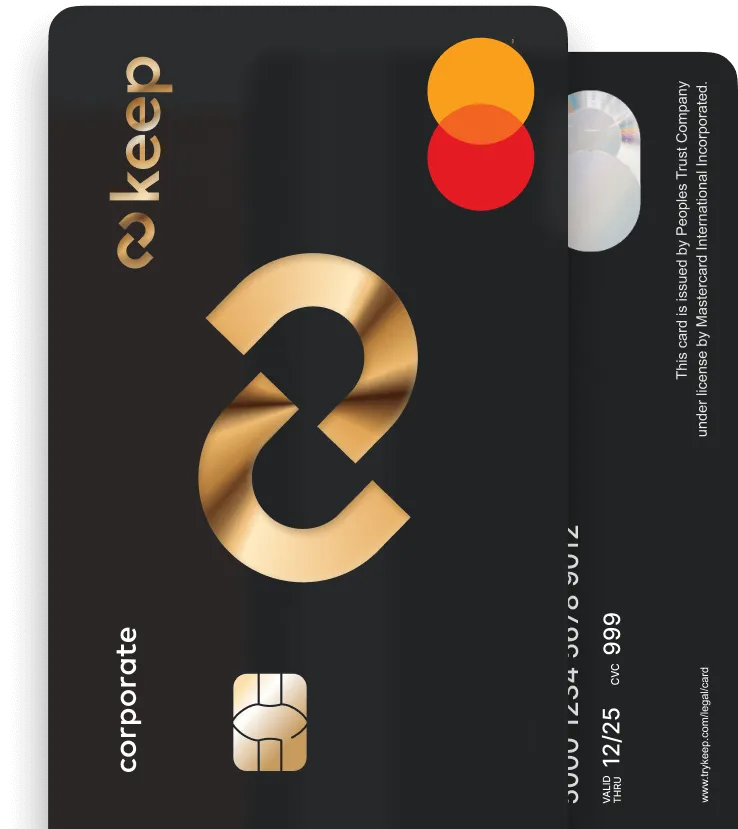
Ditch the Big 5
Apply online for a Keep Business Mastercard in just 8 minutes - with approvals in 72 hours or less.




